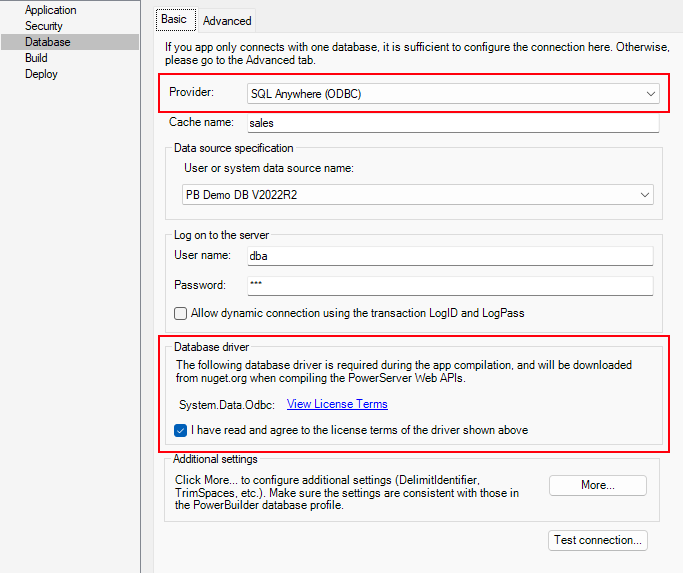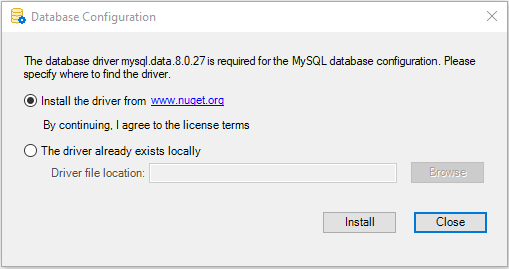First of all, you must select the required database driver and agree to the driver license terms as the driver must be downloaded from the NuGet website. You must make this selection no matter where you will create the database connection (in the PowerServer project painter > Database page, in the PowerServer C# solution, or in the compiled Web APIs).
To select the required database driver:
-
Select the Database page in the PowerServer project painter.
-
Select the database provider from the Provider list.
-
In the Database driver option group, click the View License Terms link to view the license first and then select the option "I have read and agree to the license ...".
If you select DB2, MySQL, Oracle, or Informix from the Provider list, you will be asked to specify a location for the .NET Core driver or allow PowerBuilder to install the required driver from the NuGet website.
Note
You can manually download the following .NET Core driver from the NuGet website or have PowerBuilder automatically download the driver from the NuGet website:
-
MySql.Data 8.0.32.1 for MySQL
-
Oracle.ManagedDataAccess.Core 3.21.100 for Oracle
-
IBM.Data.DB2.Core 3.1.0.600 for Informix and DB2
The packages downloaded from the NuGet website will be stored to %USERPROFILE%\.netdbdrives\; they will be automatically loaded when the database connection is created.