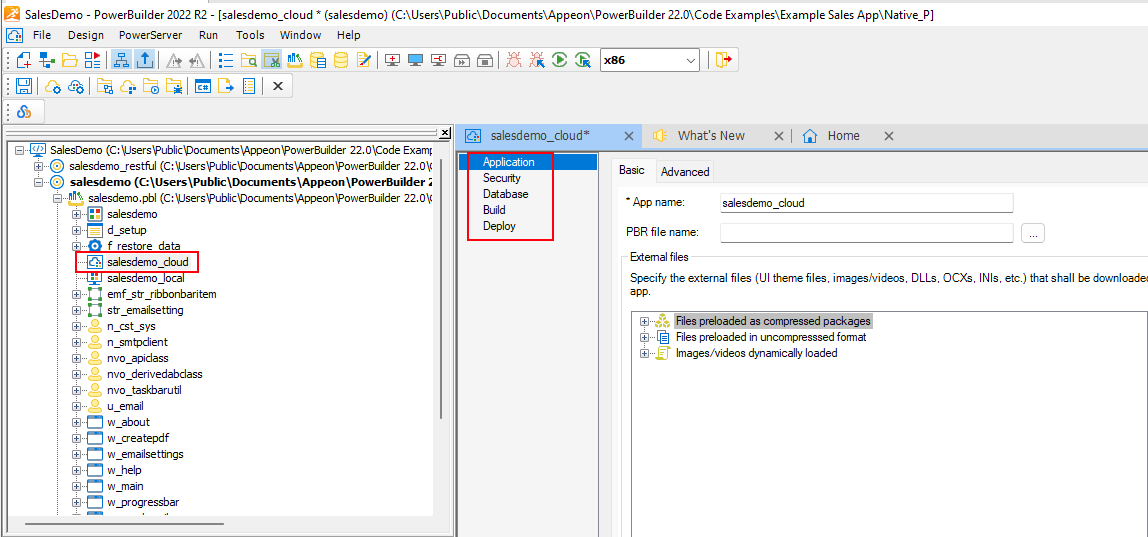Open the sample PowerServer project in the painter.
-
Load the SalesDemo workspace in the PowerBuilder IDE by selecting Windows Start | Appeon PowerBuilder 2022 R2, and then right-clicking Example Sales App and selecting More | Run as administrator.
-
Locate the salesdemo_cloud project file in salesdemo.pbl, and double click to open it in the painter.
The project file contains multiple pages: Application, Security, Database, Build, and Deploy; and each page (except Security) has two tabs: Basic and Advanced. Most settings in these pages are pre-configured and can stay as-is. You only need to follow the instructions in the subsequent steps to adjust a few settings based on your environment.