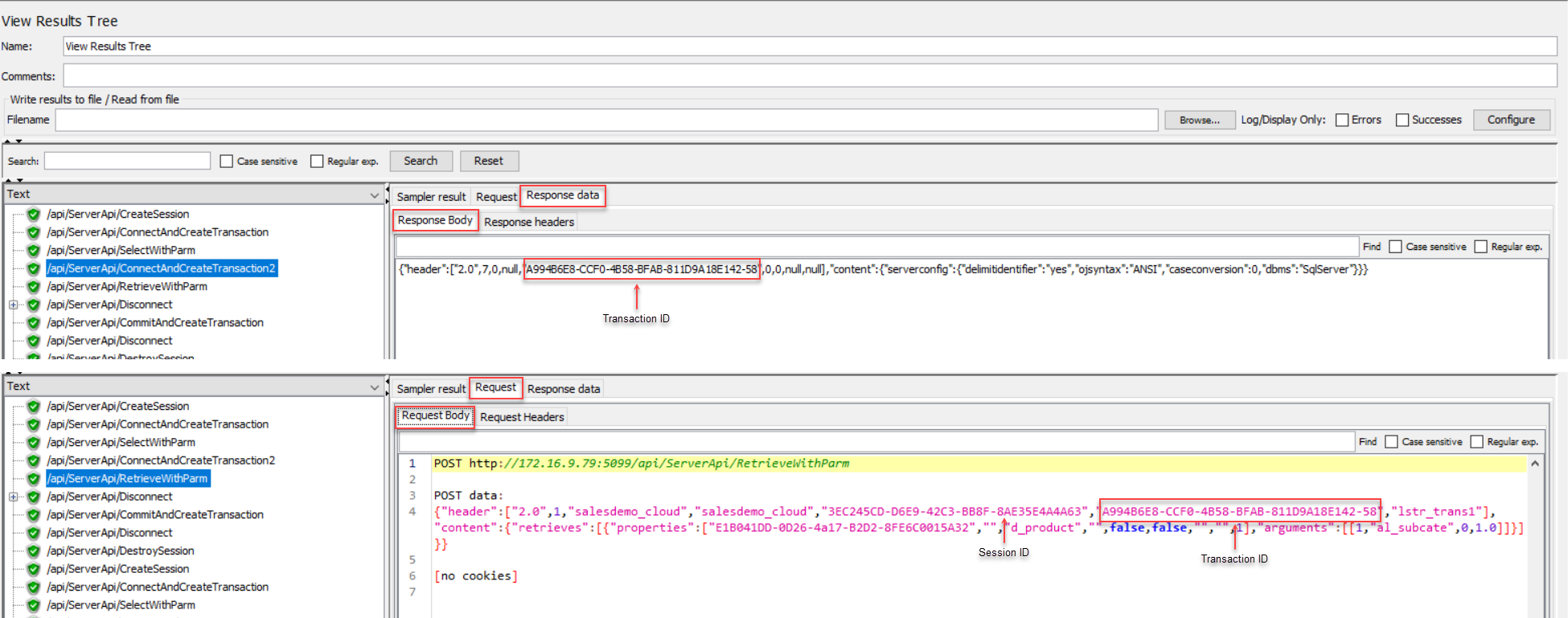"Simultaneous users" are users making the same requests exactly at the same point of time.
In JMeter, you can use Synchronizing Timer to simulate users making requests simultaneously. The purpose of Synchronizing Timer is to hold the threads until X number of threads have arrived and then release them all at once.
This section will walk you through how to add a Synchronizing Timer and verify the results.
Step 1: Suppose you have created a test plan for the Sales Demo application and you have correlated the session ID and the transaction ID.
Note that the session ID and the transaction ID must be referenced as variables (which are local to the thread group), and cannot be referenced as properties (which are global to all thread groups). Therefore you should not add the BeanShell Sampler or BeanShell PostProcessor to set the variable as a property, or add other thread groups such as setUp Thread Group or tearDown Thread Group.
For example, you should directly input ${session}
or ${transaction} in the scripts, instead of referencing
${__property(session,,)} or
${__property(transaction,,)}.
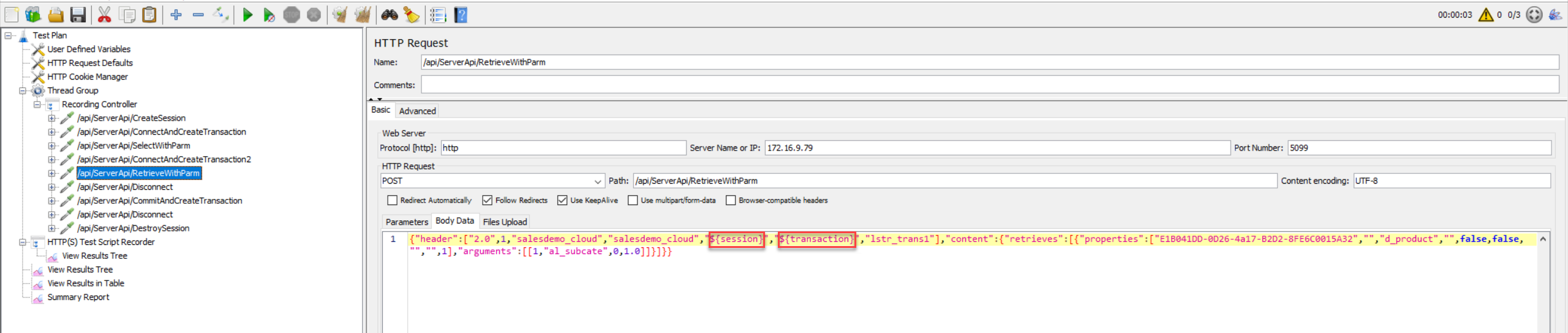
Step 2: Configure the thread group according to your needs.
For example, set the number of users to 3, ramp-up period to 1 seconds, and loop count to 3.
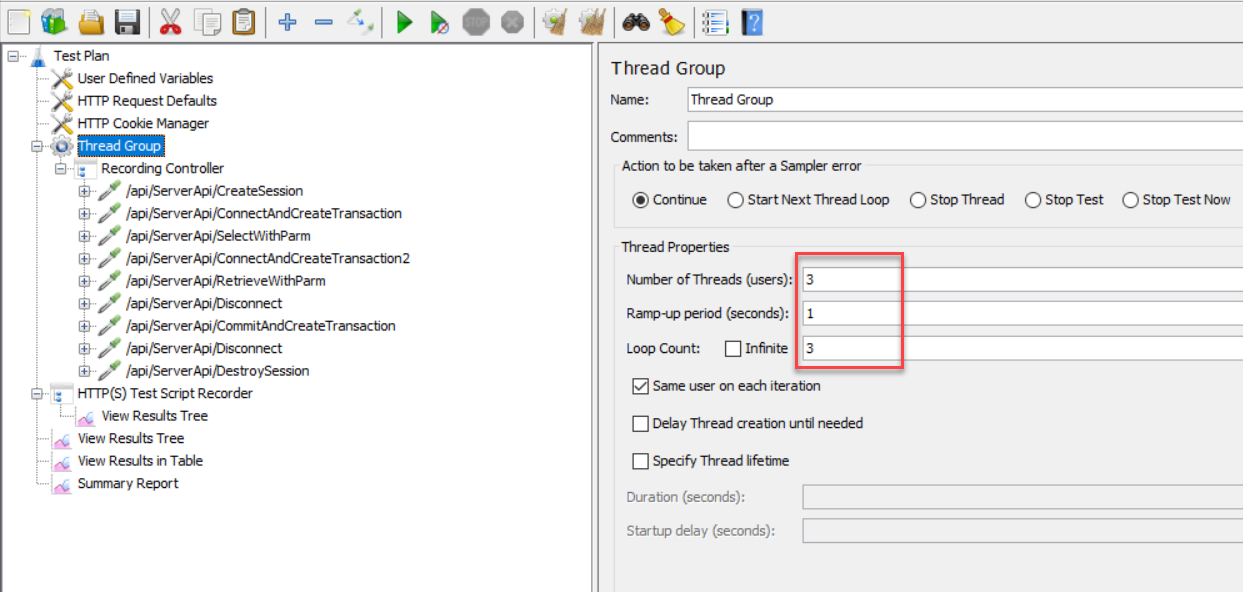
Step 3: Add a Synchronizing Timer under the RetrieveWithParm request.
To add a Synchronizing Timer, right click on the RetrieveWithParm request, and then select Add > Timer > Synchronizing Timer.
Set the value. This indicates that JMeter will release the same number of users defined in the thread group (which is 3 in this demo).
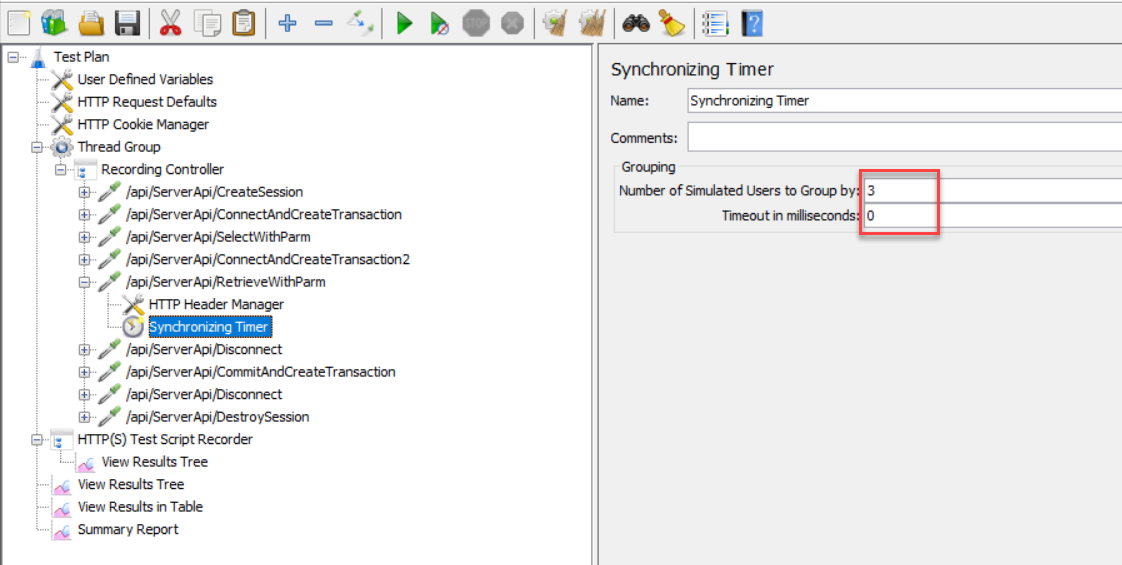
Step 4: Add a View Results in Table listener under the test plan.
To add a View Results in Table listener, right click on the test plan, and then select Add > Listener > View Results in Table.
This listener can display the information of the request in the form of a table, and in the order of time each request is made.
Step 5: Click Start on the toolbar to run the test.
Step 6: Click View Results in Table to verify that all RetrieveWithParm requests are made exactly at the same point of time.
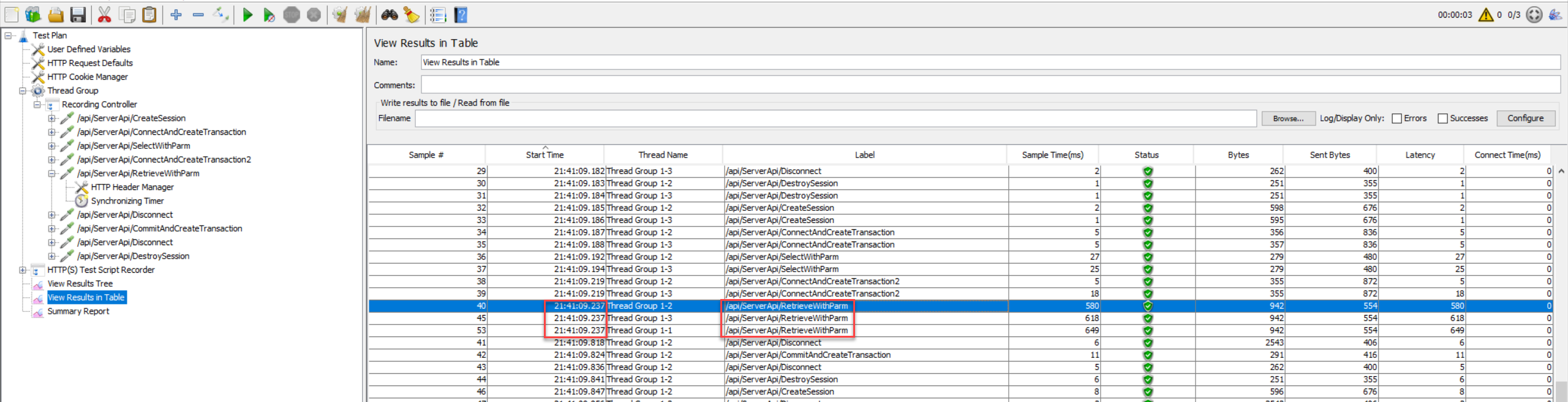
Step 7: Click View Results Tree to verify that the session ID and the transaction ID are dynamic values in the request body or response data.