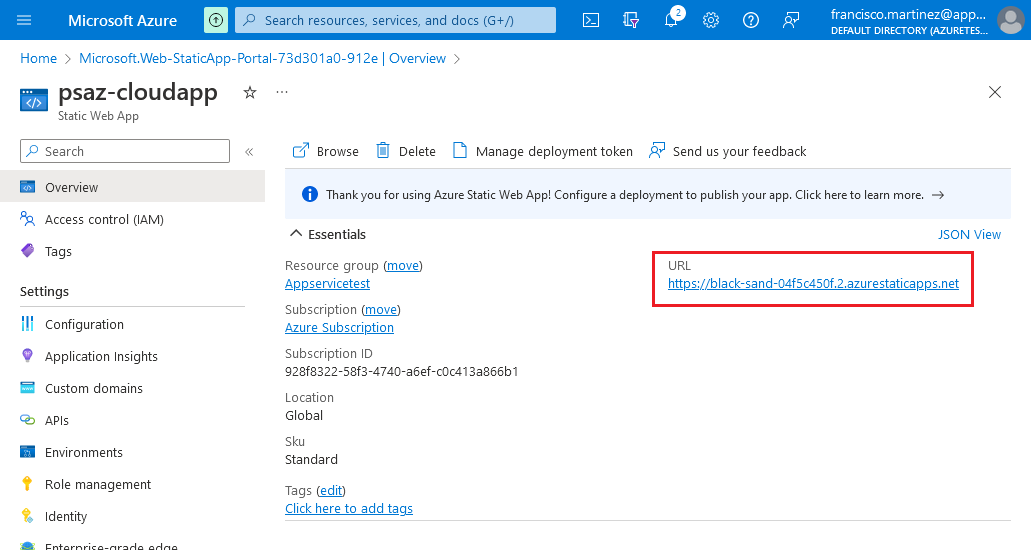Create an HTML file inside the salesdemo_cloud_Installer folder and write the following contents:
<html>
<head>
<meta http-equiv="refresh" content="5; URL=salesdemo_cloud/" />
</head>
<body>
<p>If you are not redirected in five seconds, <a href="salesdemo_cloud/">click here</a>.</p>
</body>
</html>
This will, after 5 seconds, redirect the browser to the app's URL if the root URL is accessed.
If you want the redirection to be instantaneous you can use embedded Javascript code:
Please note that this will only work if the client's browser supports Javascript.
<html>
<head>
<script>window.location.replace('salesdemo_cloud/')</script>
</head>
<body>
<p>If you are not redirected in five seconds, <a href="salesdemo_cloud/">click here</a>.</p>
</body>
</html>In the folder where the ZIP file is, open a Terminal window and run the following command:
swa deploy .\salesdemo_cloud_Installer --env Production -d <deployment token>
The tool will open a web page for you to log in to Azure.
Once you log in it will begin the deployment process.
Note: If you get a Failed to upload build
artifacts. error, try again.
Go to the Static Web App’s Overview page and follow the container’s public URL:
You should be redirected to the Cloud App Installer’s page after 5 seconds.