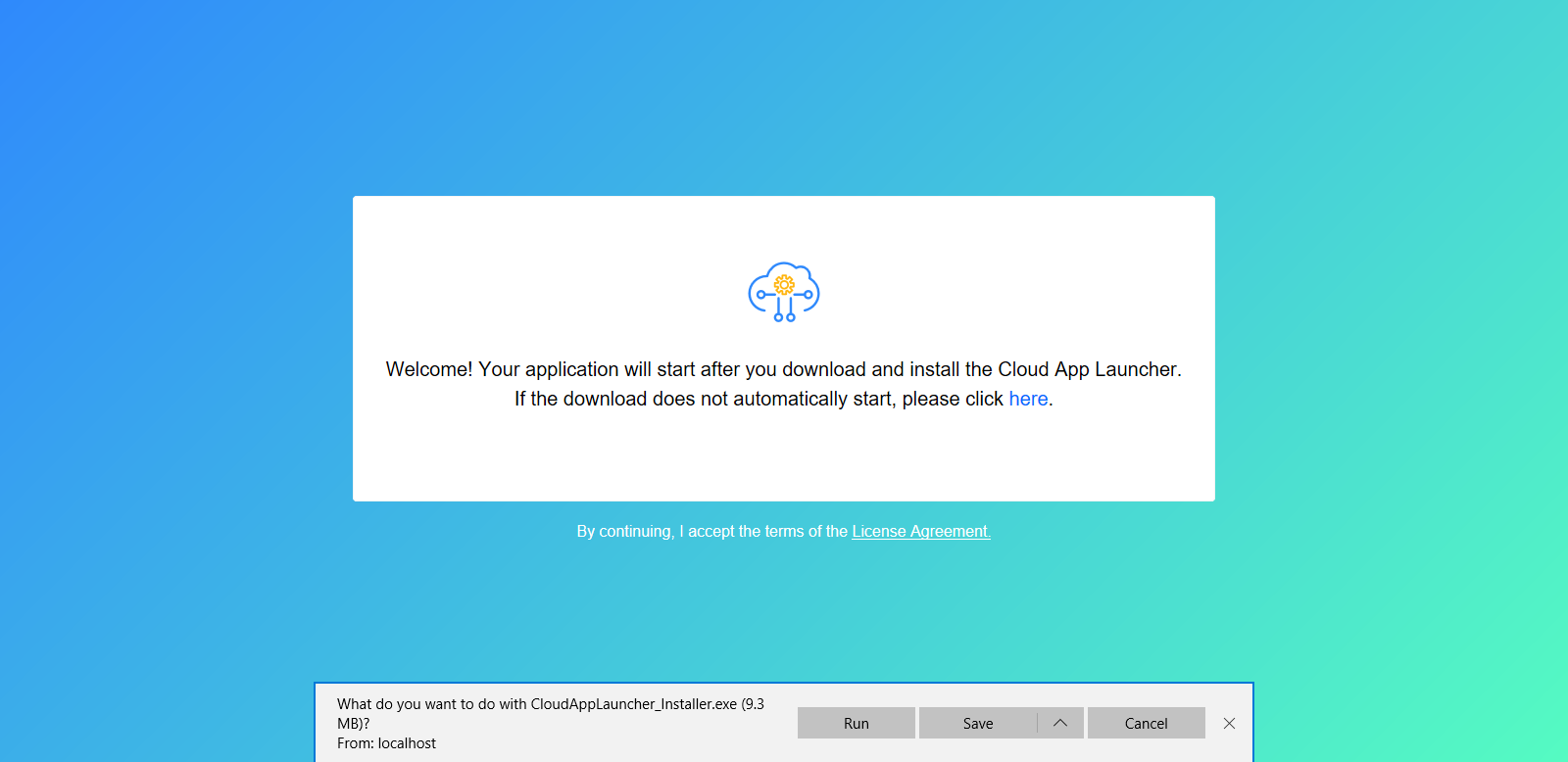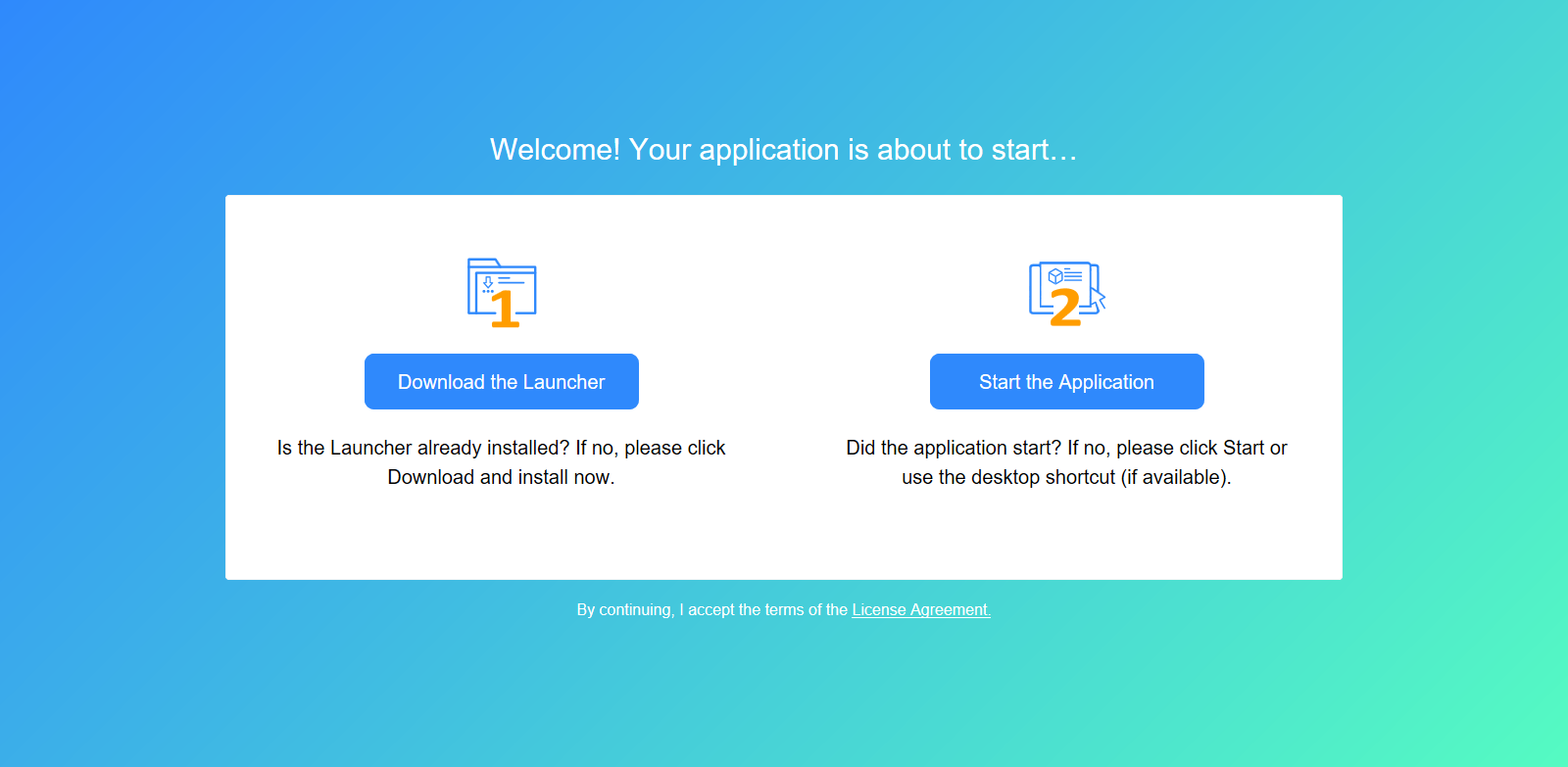Run the application in a Web browser when it is the first time to run the app.
The user can input the application URL http://[ServerIP]/[AppName] in a Web browser to access the application. The IP address should point to the server where the app files are installed.
Note: IE and Edge Legacy (EdgeHTML-based) browsers should not be used to run the installable cloud app, as Microsoft will end support for IE and Edge Legacy soon. The user can use one of the following supported browsers: Chrome, Firefox, and the new Edge browser (Chromium-based).
The cloud app launcher and the application must be downloaded and installed through the Web browser for the first time. After that, users can directly double click the application icon on the desktop or the application shortcut on the Windows Start menu to run the application (the shortcut icon and menu are created by default unless the default settings are changed in the Project painter for PowerServer).
When the application starts, the following app entry displays. If download does not start automatically, click to download and install the cloud app launcher.
Occasionally, the user may be asked by the Web browser whether to run the app launcher. This is a browser behavior. Select Allow. Then the following app entry page displays. If the download does not start automatically, click Download the Launcher to download and install the cloud app launcher first, and then click Start the Application to download, install, and start the application.
For more information about running the application, refer to Run the installable cloud application.
For any issue or error occurred, refer to Troubleshooting Guide > Running installable cloud apps.