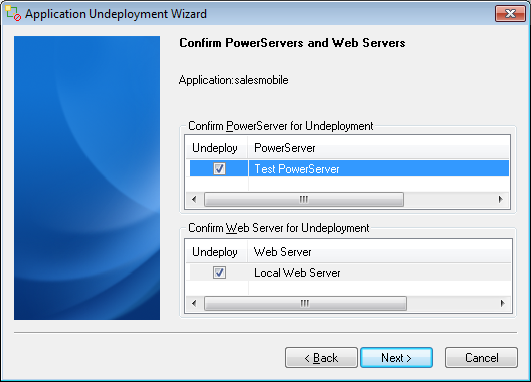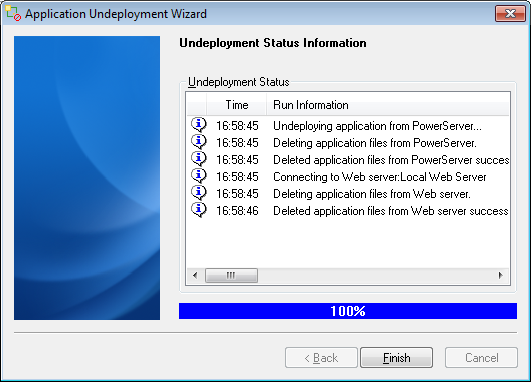Step 1: Select the PowerServer radio button in the Specify Undeployment Mode window as shown in the following figure, and click Next to continue.
Step 2: Select the PowerServer that contains the Web or mobile application to be undeployed from the PowerServer list box, as shown in the following figure.
The PowerServer list box lists all the PowerServer profile names. Make sure the selected PowerServer is running.
Step 3: Select the application to be undeployed from the Application list box and click Next, as shown in the following figure.
The Application list box lists all the Web or mobile applications deployed to the selected PowerServer.
Step 4: Select the PowerServer(s) or Web Server(s) that are intended for undeployment, as shown in the following figure. The PowerServer(s) and Web Server(s) defined in the default deployment profile are listed. Click Next to continue.
Step 5: Click Undeploy to confirm the undeployment settings and start the undeployment process, as shown in the following figure.
The undeployment process begins, as shown in the following figure.
Step 6: Click Finish to close the dialog box, as shown in the above figure.