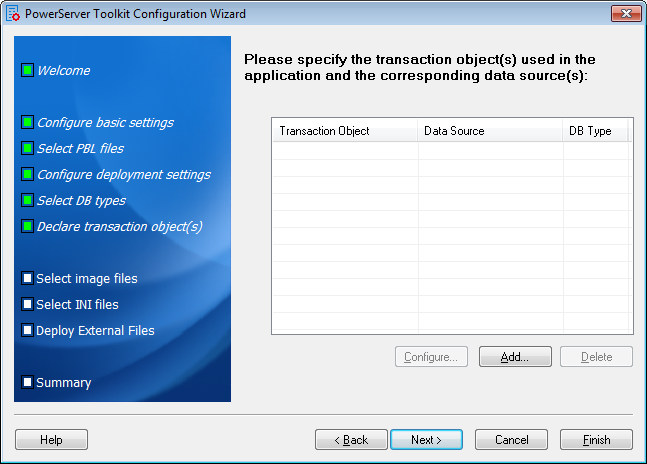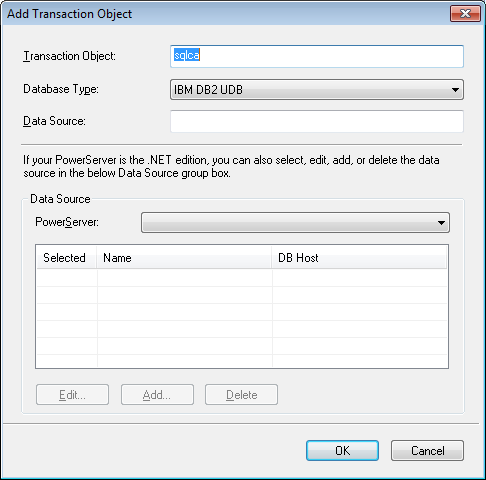When the application is deployed to the Web or to the Mobile, PowerServer handles the connection with the server consolidated database (not the local offline database) using data sources rather than transaction objects defined in the PowerBuilder application. You must associate the transaction objects used by the PowerBuilder application with proper data sources created in PowerServer.
You can create, modify or delete the mapping between transaction objects and data sources either in PowerServer Toolkit or AEM. If you create, modify or delete the mapping in PowerServer Toolkit, make sure you deploy the application to synchronize the change to AEM; or you can directly create, modify or delete the mapping in AEM without needing to re-deploy the application.
Click Add to create the mapping of the transaction object and the data source of an application.
Step 1: Input the transaction object name used by the application to the Transaction Object text box.
Step 2: Select the database type from the Database Type dropdown list box.
Step 3: Specify the data source name in the Data Source text box. The data source should connect to the same database that the transaction object connects to.
Make sure that the data source exists in all PowerServer selected for this application deployment. If the data source does not exist, you can create it by following instructions in the section called “Managing data source profiles”. After you create a data source, you can select the Selected column to associate the data source with the transaction object.
Note: The data source tool will be available if PowerServer is installed to Microsoft .NET Framework/IIS, and will not be available if PowerServer is installed to WebLogic, WebSphere, JBoss, or JEUS. You should go to the corresponding application server administration console to configure the data source for WebLogic, WebSphere, JBoss, or JEUS. For detailed instructions, refer to Database Connection Setup in PowerServer Configuration Guide for .NET.