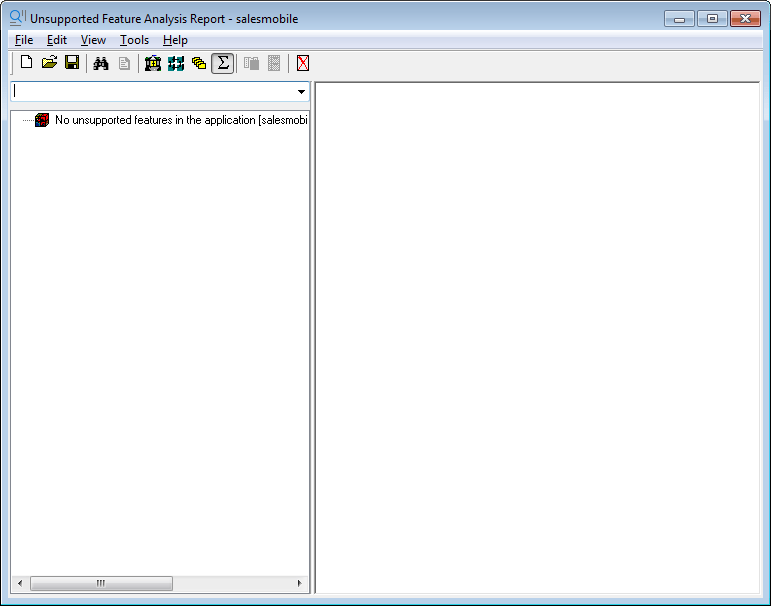Click the Analyze button
( ) in the PowerServer Toolkit to launch the UFA
tool. The Unsupported Feature Analysis Report window (UFA Report
window) will be displayed.
) in the PowerServer Toolkit to launch the UFA
tool. The Unsupported Feature Analysis Report window (UFA Report
window) will be displayed.
UFA Report window provides a variety of menus to help you manage unsupported features. The following table gives a brief description of these menus. Some of them are also listed as shortcut menus on the toolbar.
|
Menu |
Description |
|---|---|
|
File |
Generates a UFA report. See the section called “Performing feature analysis”. Opens or saves a UFA report. See the section called “Opening or saving a UFA Report”. |
|
Edit |
Opens and modifies the unsupported source code in the PowerBuilder painter. See the section called “Modifying unsupported features”. Searches for the unsupported features. See the section called “Searching for UFA Report items”. Filters the unsupported features according to objects, unsupported feature types or priorities. See the section called “Filtering UFA Report items”. Expands or collapses treeview. Displays the report in the specified level. See the section called “Specifying report display level”. |
|
View |
Selects a display mode of the objects in the Unsupported Feature List treeview. See the section called “Selecting report view mode”. |
|
Tools |
Accesses the workaround for the selected unsupported feature. Defines the priority settings of UFA Report items. See the section called “Defining the priority settings of unsupported features”. Customizes the general settings of the UFA Report. See the section called “Customizing the general settings of the UFA Report”. |
|
Help |
Provides the version number of the UFA tool. |