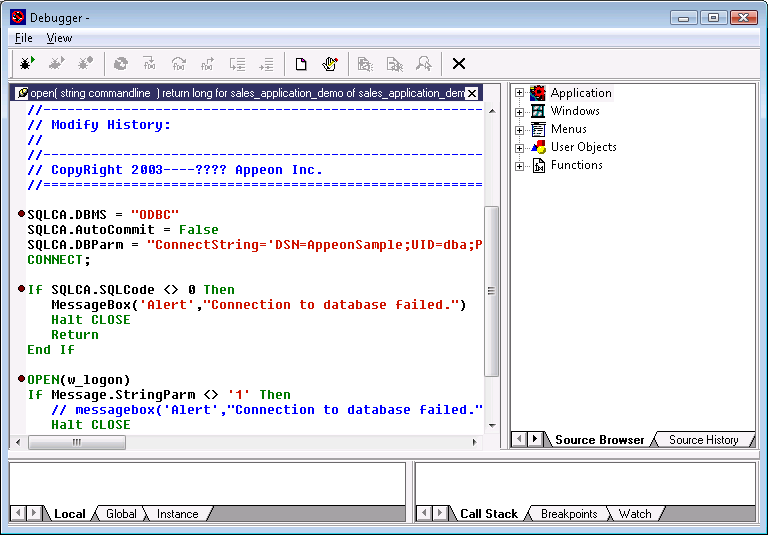You can set breakpoints in the Source, Breakpoints, Variables, or Watch view, before or after the application starts to run in debug mode.
Method #1: Setting a breakpoint in the Source view
Step 1: Select the script to display in the Source View.
Select a function or event in the Source Browser view to display its script in the Source View, or right click on the Source view and select Select Script from the popup menu to select the script to be displayed.
Step 2: Right click a line in the Source view and select Insert Breakpoints from the popup menu.
Once a breakpoint is set, a red circle displays at the beginning of the line.
Method #2: Setting a breakpoint in the Breakpoints, Variables, or Watch view
Step 1: Right click the Breakpoints, Variables, or Watch view;
Step 2: Select Breakpoints from the popup menu to add a breakpoint using the Edit Breakpoints dialog.
Method #3: Removing or adding a breakpoint at runtime
When the application is already running in debug mode, you can still change the way the debug works by removing or adding breakpoints at runtime:
Double-click a line in the Source view, or select Insert Breakpoint from the popup menu in the Source view.