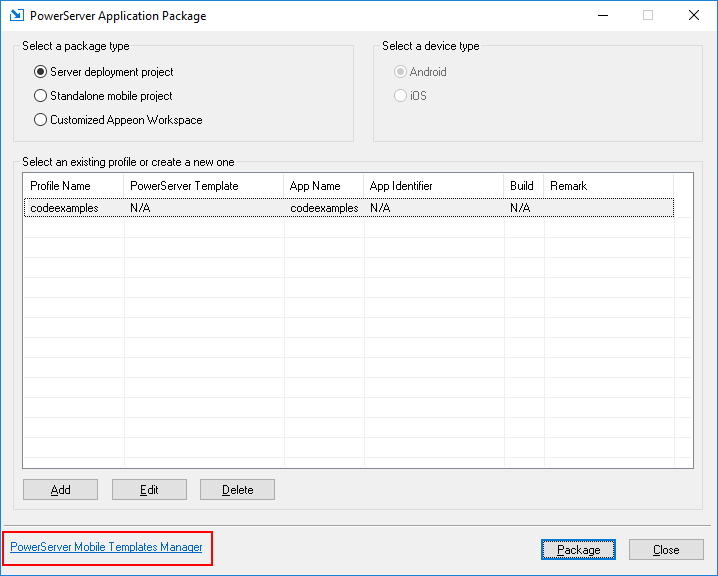The mobile templates include the template files for generating the mobile packages and the static and dynamic library files that are required for supporting the template. With the latest mobile templates, you can generate app packages that support the most current mobile environment, while without needing to upgrade the package tool frequently. There are two ways to install the mobile templates:
-
#1: install the mobile templates from the PowerBuilder Installer. When you install PowerServer Toolkit, you can choose whether to install Mobile App Templates.
-
#2: install the mobile templates from the Appeon web site. The most current mobile templates will be available on the Appeon web site. If you want to use the latest mobile templates, you should install from the Appeon web site. See the following for detailed instructions.
To download and install the mobile templates from the Appeon web site, follow these steps:
Step 1: Click the Package
( ) button on the PowerServer Toolkit to open the
PowerServer Application Package tool.
) button on the PowerServer Toolkit to open the
PowerServer Application Package tool.
Step 2: Click the PowerServer Mobile Templates Manager link at the bottom left of the PowerServer Application Package tool.
The PowerServer Mobile Templates Manager opens and automatically connects with https://www.appeon.com and lists the templates that are available for download and install.
Please make sure your computer can connect to https://www.appeon.com. If the computer connects to Internet via proxy, make sure you have correctly configured the proxy settings in Internet Explorer, the template manager will automatically use the proxy settings in Internet Explorer.
Step 3: Select the template that is with New status and then click Install to download and install the selected template.
You should install the template that has the same version as the PowerServer server that the application is deployed to.
A template can have the following status:
-
 -- installed
successfully
-- installed
successfully
-
 --
installed successfully, and new updates are available
--
installed successfully, and new updates are available
-
 -- not installed
yet
-- not installed
yet
-
 -- waiting for download or uninstall
-- waiting for download or uninstall
-
 -- being
downloaded or installed
-- being
downloaded or installed
-
 -- being uninstalled
-- being uninstalled
-
 -- failed to download, install, or
uninstall
-- failed to download, install, or
uninstall