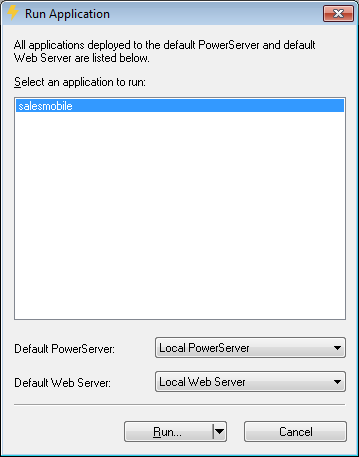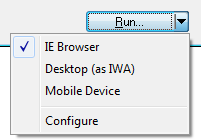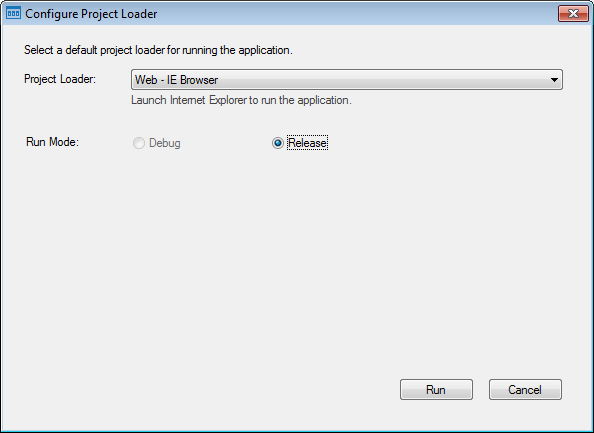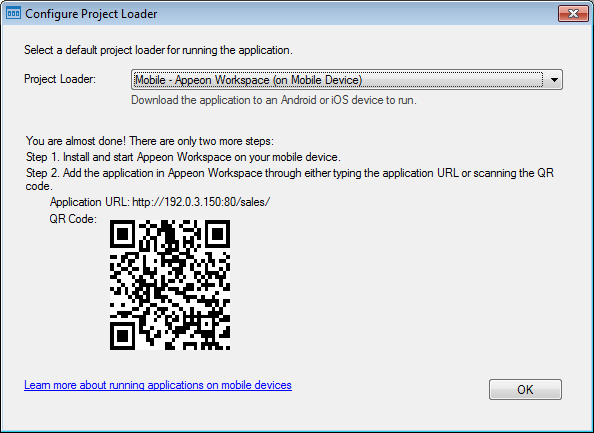You can launch the application by clicking the Run button in the PowerServer Toolkit. PowerServer Toolkit automatically remembers the URLs of the applications that are deployed to the default PowerServer and Web Server.
To run an application from the PowerServer Toolkit:
Step 1: Verify that the default PowerServer and Web Server in the Server Profiles settings have been started.
Step 2: Click the Run button
( ) on the PowerServer Toolkit. The Run Application window is displayed as shown in
the following figure.
) on the PowerServer Toolkit. The Run Application window is displayed as shown in
the following figure.
Only applications deployed to the Default PowerServer and Default Web Server are listed in the Run Application window.
If you have deployed an application to several different Web folders on the same Web Server, PowerServer Toolkit will only remember the URL used in the last deployment, although the URLs to access the other folders used in the previous deployments will also be valid.
Step 3: Select an application from the application list.
Step 4: From the Run dropdown list, select a project loader for the application to run. If you directly click the Run button, the last used project loader will be launched to run the application.
Whether the application loaders are selectable depends on the project type the app is deployed as:
-
For applications that are deployed as Both project type, all including IE Browser, Desktop (as IWA), & Mobile Device are the selectable project loaders.
-
IE Browser: runs the Web application in the Internet Explorer Web browser.
-
Desktop (as IWA): installs the Web application as a desktop app on the current machine and then you can run it directly without needing any browser.
For more about how to install an IWA (Installable Web App), see Installing IWA apps.
-
Mobile Device: runs the mobile application in the Appeon Workspace on the real mobile device. When you select this project loader, you will be given guidelines for how to install the Appeon Workspace and the mobile app on the mobile device. For step-by-step instructions, see Installing Appeon Workspace and mobile apps on mobile device.
-
-
For applications that are deployed as Web project type, only IE Browser and Desktop (as IWA) are the selectable project loaders.
-
For applications that are deployed as Mobile project type, Mobile Device is the only selectable project loader.
You can select the Configure option under the Run dropdown list to configure the project loader for the selected application.
For the Web application that you want to run in the IE browser, if you have deployed the application in both the Release and Debug mode, you will be given a choice to select at which mode the application will run.
For the mobile application that you want to run in the Appeon Workspace on the real mobile device, you can follow the instructions on this screen to install Appeon Workspace on the mobile device and then install the mobile app in the Appeon Workspace.
The URL and QR code for the selected application is automatically generated. You can directly use these information to add the application in Appeon Workspace.