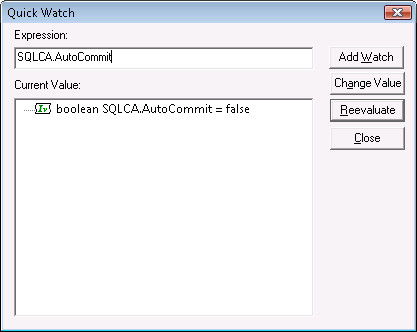Method #1: Adding variables or expressions to Watch with the Quick Watch
Step 1: Select a variable or expression or place the cursor to a variable or expression in the Source view, right click and select Quick Watch from the popup menu or press Shift+F9.
The variable or the expression will be added to the Expression box on the Quick Watch dialog.
Step 2: Click the Add Watch button to add the variable or expression to the Watch view.
Method #2: Adding variables or expressions directly in the Watch
Step 1: Right click the Watch view and select Insert from the popup menu.
Step 2: Type valid PowerScript expression in the New Expression dialog box, and click OK to add it to the Watch view.