There are some model attributes and column attributes that you can apply to the C# data models; and you can specify these attributes in the global level (for all DataWindows) or object level (for an individual DataWindow).
To apply the model or column attributes to all DataWindows,
-
Click the Global Options icon (
 ) on the toolbar of C#
Model Generator.
) on the toolbar of C#
Model Generator.
-
Under Model Generation | Attributes, select the model attributes and/or column attributes.
The selected attributes will be applied to all DataWindow objects by default.
To apply the model attributes to a particular DataWindow,
-
Click the Model Attributes icon (
 ) on the action bar of that DataWindow
object.
) on the action bar of that DataWindow
object.
-
In the Model Attributes dialog that appears, select the attribute.
The selected attributes will override those in the Global Options window and will be applied to that DataWindow object only.
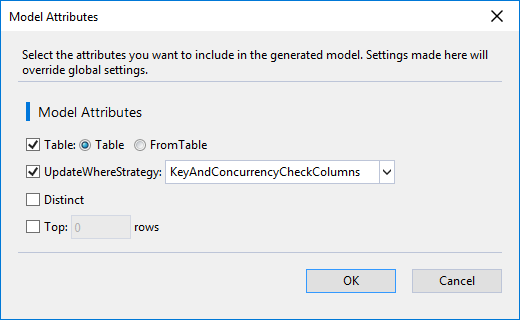
To restore to the original settings, you can click the Table Restore icon ( ) on the action bar of that DataWindow
object.
) on the action bar of that DataWindow
object.
To apply the column attributes to a particular DataWindow,
-
Click the plus icon (
 ) at the right end of the DataWindow object to
expand and view the column list.
) at the right end of the DataWindow object to
expand and view the column list.
-
Then select the check box of each attribute on each column or click the Column Attributes icon (
 ) on the action bar of each column to select
the attribute in the Column
Attributes dialog.
) on the action bar of each column to select
the attribute in the Column
Attributes dialog.
The selected attributes will override those in the Global Options window and will be applied to that column only.
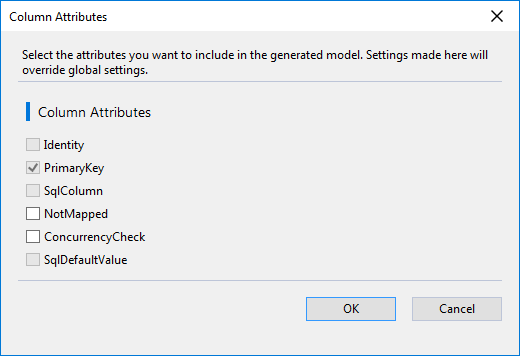
To restore to the original settings, you can click the Column Restore icon ( ) on the action bar of that column to restore that
column, or click the Columns Restore
icon on the action bar of the DataWindow to restore all columns of that
DataWindow.
) on the action bar of that column to restore that
column, or click the Columns Restore
icon on the action bar of the DataWindow to restore all columns of that
DataWindow.
To restore both the model attributes and column attributes to the
original settings, you can click All
Restore icon ( ) on the action bar of that DataWindow.
) on the action bar of that DataWindow.


