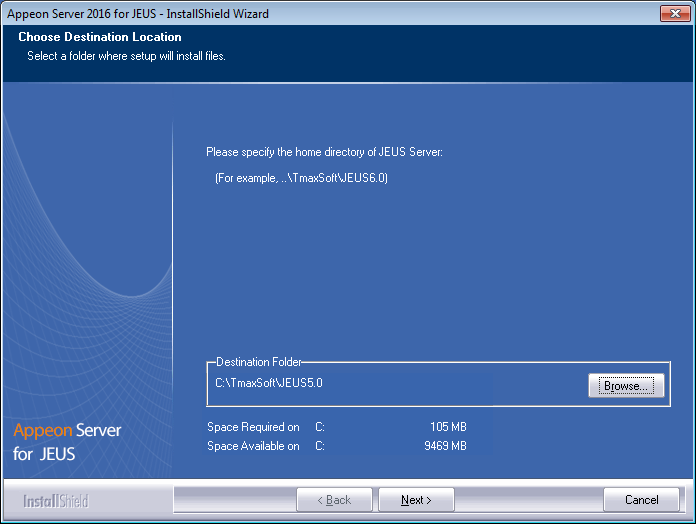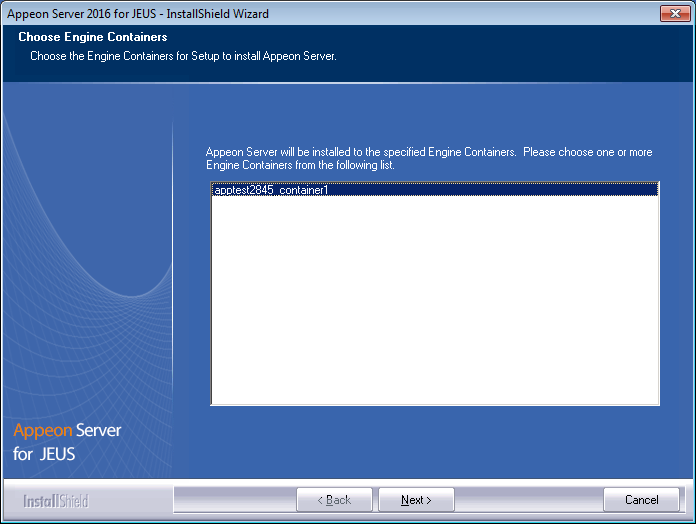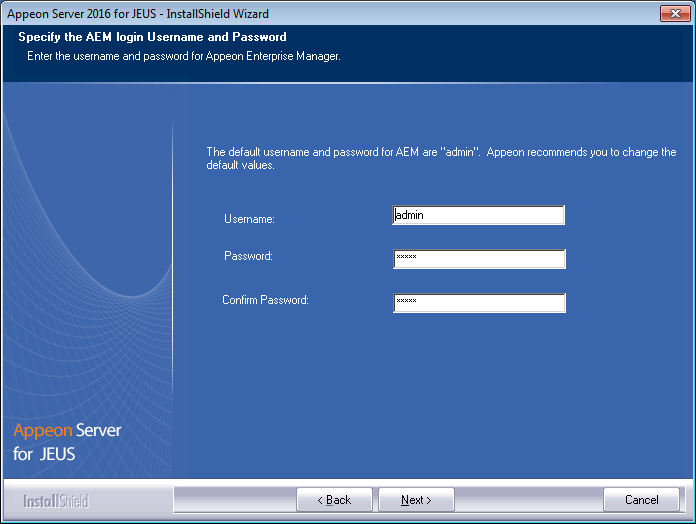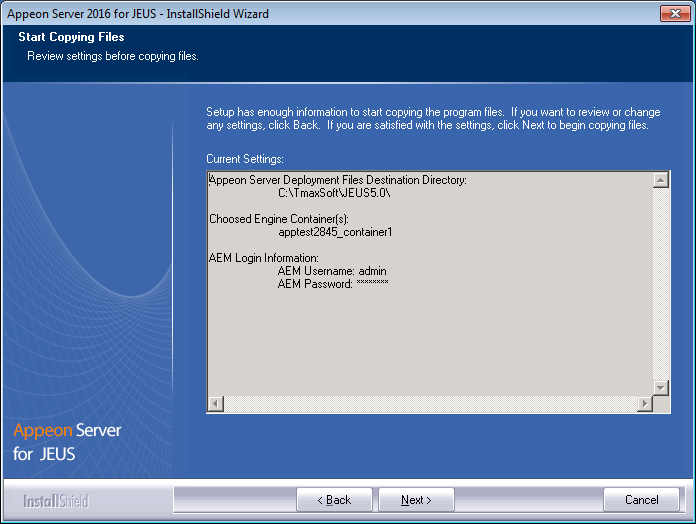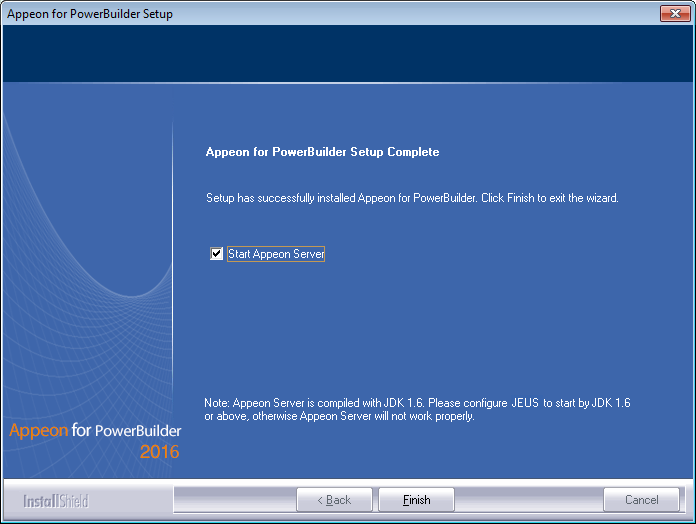Follow the instructions below to install Appeon Server to the JEUS Server.
Step 1: Verify that JEUS Server, as well as any other programs you may be running, is stopped.
Step 2: Launch the Appeon for PowerBuilder 2016 Setup program and select to install Appeon Server for JEUS (see Starting the installation). Wait until Appeon Server completes the preparation.
Step 3: Click Browse to specify the home directory of the JEUS Server where Appeon Server will be installed, for example, C:\TmaxSoft\JEUS6.0. Click Next.
Step 4: Choose one or more JEUS engine containers from the list. The Appeon Server EAR package (appeonserver.ear) will be installed to the specified JEUS engine container(s).
Step 5: Specify the user name and password for Appeon Enterprise Manager (AEM).
Step 6 : Check the summary of settings.
Click Back to change any unwanted settings or click Next to have Setup begin copying files.
At the click of the Next button, the installation program begins copying files to your computer.
Step 7: Wait until Appeon Server installation is completed.
Appeon Server has been successfully installed to the specified JEUS Application Server home directory, and the Appeon Server EAR package (appeonserver.ear) has been copied to the JEUS deploy_home directory.
JEUS will detect the deploy_home directory periodically and deploy the new packages in this folder automatically.
Step 8: Choose whether to Start Appeon Server. It is selected by default. To manually start Appeon Server from the Windows shortcut later, uncheck the box, then click Finish to end the installation of Appeon Server.
For details about starting Appeon Server, refer to Starting/Stopping Appeon Server.