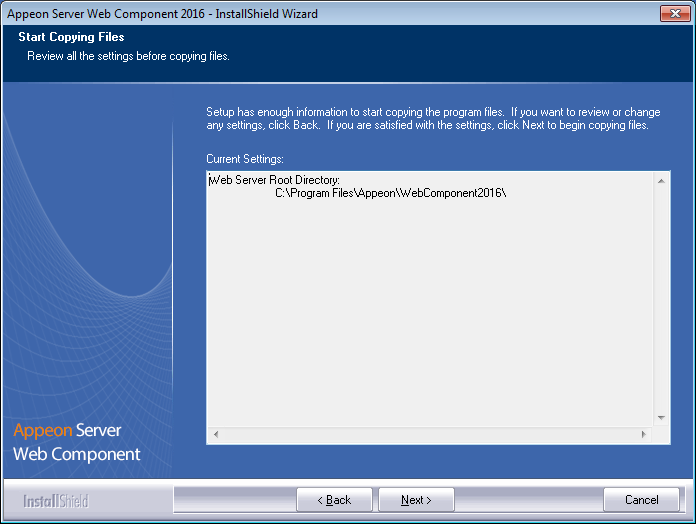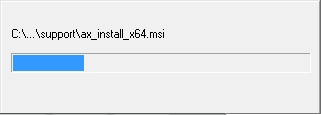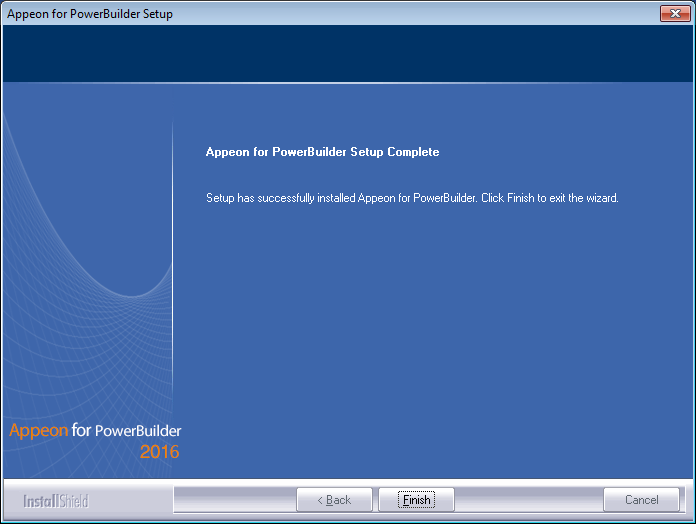If you use a third-party Web server (such as Apache or IIS) or set up an individual machine (separate from the application server) as the Web server, you will need to install the Appeon Server Web Component. If not, you do not need to run the installation of the Appeon Server Web Component separately since it is included in Appeon Server.
-
Install a third-party Web server that is compatible with the JBoss/WildFly redirector plug-in. For a list of compatible third-party Web servers, refer to (Optional) Third-party Web server requirements.
-
Stop the Web server and any other Windows programs before beginning the installation process.
Step 1: Launch the Appeon for PowerBuilder 2016 Setup program and select to install Appeon Server Web Component (see Starting the installation).
Step 2: Click Browse to select the Web root (or document root) for the Web server. Below lists the default Web root (or document root) of the Web server:
Apache 2.0: C:\Program Files\Apache Group\Apache2\htdocs
IIS: C:\inetpub\wwwroot
If Appeon Server Web Component is installed to the default path: "C:\Program Files\Appeon\WebComponent2016", instead of the Web root (or document root) of the Web server, you would need to manually copy it to the Web root (or document root) later in order to run the Appeon application.
Step 3: Check the summary of settings.
Click Back to change any unwanted settings or click Next and Setup will begin copying files.
Step 4: Click Finish when the installation is complete.
To ensure the third-party Web server works with Appeon Server, install and configure the Appeon redirector plug-in for the Web server. Instructions for installing and configuring the redirector plug-in are provided in Web Server Configuration Guide.