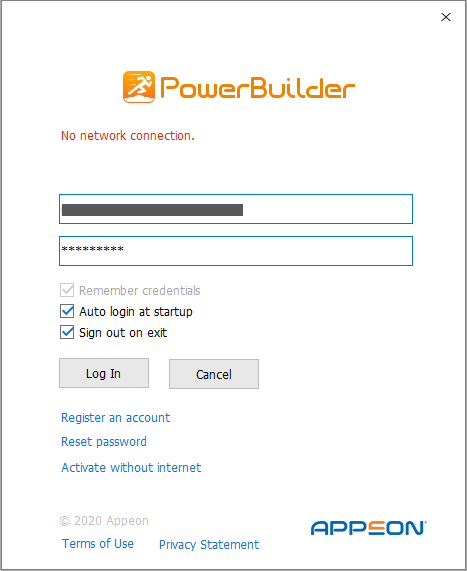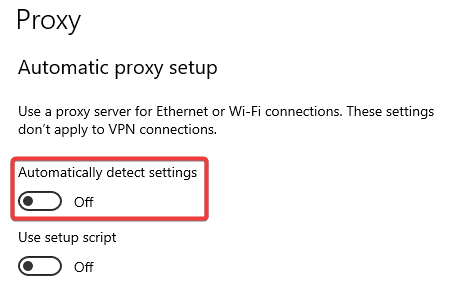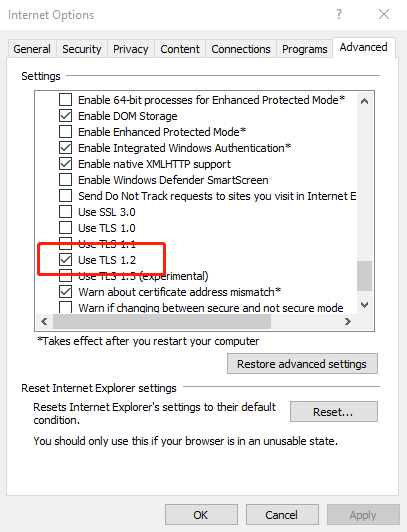When you activate PowerBuilder/InfoMaker with an online license, it reports the error “No network connection” after you input the correct user credentials.
Cause
1. There is no connection to the public network on the current machine.
2. The current machine cannot access api.appeon.com and api2.appeon.com.
3. The current machine uses a proxy with ID and password for network connection.
4. A VPN is used on the current machine.
5. Automatically Detect Settings is enabled on the current machine.
6. TLS 1.2 is not enabled on the current machine.
You can do some checking as listed below to help address the issue:
1. Check in your browser and see if you can access www.appeon.com.
2. Try to ping api.appeon.com and api2.appeon.com in the Command Prompt and see if you can send and receive successfully.
3. Check if you need to set the proxy to access the Internet and if your proxy requires user ID and password.
4. Check whether Automatically Detect Settings is enabled.
If you can’t access this Windows settings page for security reasons, you can check the following keys instead. Both of the following keys are related to whether Automatically Detect Settings is enabled.
1) Run the following script in PowerShell to check the DefaultConnectionSettings key.
cd 'HKCU:\Software\Microsoft\Windows\CurrentVersion\Internet Settings\Connections'
(gi .).GetValue("DefaultConnectionSettings")[8]If the returned value was greater than or equal to 8, it signifies that "Automatically Detect Settings" is enabled.
2) Run the following script in PowerShell to check the Autodetect key.
cd 'HKCU:\Software\Microsoft\Windows\CurrentVersion\Internet Settings'
(gi .).GetValue("AutoDetect")If the value is missing, it is also normal and can be ignored. If it is present, it should be 0 or 1. 0 means "Automatically Detect Settings" is disabled, and 1 means it's enabled.
5. Check if TLS 1.2 is enabled on the problematic machine. Please note that all PowerBuilder/InfoMaker versions require TLS 1.2.
1) You can check if the TLS 1.2 box is ticked in IE.
2) You can check if there’s any error in System Event.
a) Go to Event Viewer. Navigate to Windows Logs > System.
b) See if there’s an error with Event ID 36871. In General, it will state: A fatal error occurred while creating a TLS client credential. The internal error state is 10013. This error means the license activation fails because of TLS.
c) If there isn’t any error with Event ID 36871, check if any other error happens at that time.
3) You can also use the free tool in the link below to check. If the “TLS 1.2” checkbox under Client Protocols is unchecked, it means TLS 1.2 is not enabled on your computer. Please work with your IT to enable TLS 1.2 since this free tool cannot actually enable TLS 1.2 for you, and then verify if you can activate PowerBuilder/InfoMaker.
Solution
1. If there is no connection to the public network on the current machine.
Please work with your IT to set up the network.
2. If the current machine cannot access api.appeon.com and api2.appeon.com
1) Please make sure to configure your firewall or security configurations to allow access to the following domain used by the Appeon online license activation mechanism:
Protocol: HTTPS Port: 443 Domain: api.appeon.com and api2.appeon.com
2) DNS services might not be working correctly. Please flush your DNS and if necessary, add the following entries to your host file on your local machine to temporarily work around the issue.
192.237.225.82 api.appeon.com 3.210.121.23 api2.appeon.com
3. If the current machine uses a proxy with ID and password for network connection. Please note that PowerBuilder/InfoMaker doesn’t support proxy that requires any login credentials.
4. If a VPN is used on the current machine. Please close your VPN and try to log into PowerBuilder/InfoMaker again. You can reconnect to your VPN afterwards.
5. If Automatically Detect Settings is enabled on the current machine. Please disable Automatically Detect Settings and then try to log into PowerBuilder/InfoMaker again.
6. If TLS 1.2 is not enabled on the current machine. Please enable TLS 1.2 and then try to log into PowerBuilder/InfoMaker again.