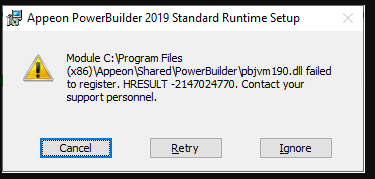Symptom
Failed to install Runtime packager (MSI package), it shows that pbjvm190.dll failed to register.
Cause
The files msvcp100.dll, msvcr100.dll, atl100.dll are missing.
When you deploy the core PowerBuilder runtime files, you must also deploy the msvcr100.dll and msvcp100.dll Microsoft Visual C++ runtime libraries and the Microsoft .NET Active Template Library (ATL) module atl100.dll, if they are not present on the user's computer.
Solution
There are two resolutions:
Solution 1: Install Visual C++ redistributable X86 & X64, .Net Framework 4.0 or above.
Solution 2: Copy atl100.dll, msvcp100.dll and msvcr100.dll to the Destination folder (not the folder: "C:\Windows\System32") before you install the MSI package or copy all DLLs in the Shared folder under the PB installation directory manually to the client machine.
You can find these DLL files (atl100.dll, msvcp100.dll and msvcr100.dll) in the PB install folder:
For 32 bit dll, go to C:\Program Files (x86)\Appeon\Shared\PowerBuilder
For 64 bit dll, go to C:\Program Files (x86)\Appeon\Shared\PowerBuilder\x64
If the above solutions can't solve your problems, please try the following steps:
1. Please check whether the UAC control is enabled. If yes, please disable it and try again.
2. Check if there are any antivirus software or Active Directory policy enabled. If yes, please disable them and try again.
3. If you need to install webservices, I would recommend you installing the Windows 10 SDK as well.