In InfoMaker, you can:
-
Create new objects
-
Open existing objects
-
Run or preview objects
After you create or open an object, the object displays in its painter and you work on it there.
To create new objects, you use the New button in the PowerBar.
To create a new object:
-
Click the New button in the PowerBar, or select File>New from the menu bar.
-
In the New dialog box, select the appropriate tab page for the object you want to create.
This shows the Object tab page. You use this tab page for creating forms and reports.
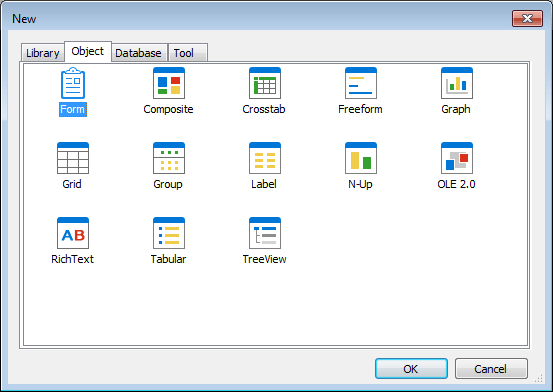
-
Select an icon and click OK.
If you chose the Object tab page and you are creating a report, at this point you use a wizard. If you chose the Database tab page, you can create a query or a data pipeline. The new object opens in the appropriate painter.
Objects you can create
The New dialog box has four tab pages, two of which you use for creating new objects:
|
This tab page |
Has icons for |
|---|---|
|
Object |
Form and report wizards for creating reports in specific presentation styles |
|
Database |
Creating queries and data pipelines |
To open existing objects, you use the Open button in the PowerBar.
To open existing objects:
-
Click the Open button in the PowerBar, or select File>Open from the menu bar.
-
In the Open dialog box, select the object type from the Object Type drop-down list and then the object you want to open.
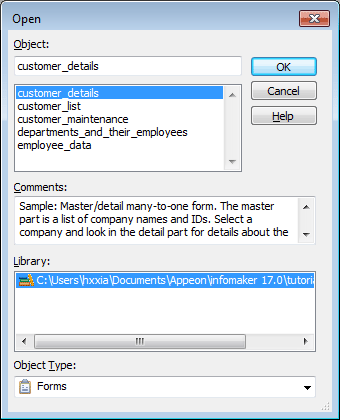
-
Click OK.
The object opens in the appropriate painter.
Accessing recently opened objects
You can quickly open recently opened objects by selecting File>Recent Objects from the menu bar. The Recent Objects list includes the eight most recently opened objects, but you can include up to 36 objects on the list.
To run a form or preview a report, use the Preview button in the PowerBar.
To run or preview an object:
-
Click the Preview button in the PowerBar, or select File>Run/Preview from the menu bar.
-
In the Run/Preview dialog box, select the object type from the Object Type drop-down list and then the object you want to run or preview.
The Run/Preview dialog box is very similar to the Open dialog box.
-
Click OK.
The object runs or is previewed.


