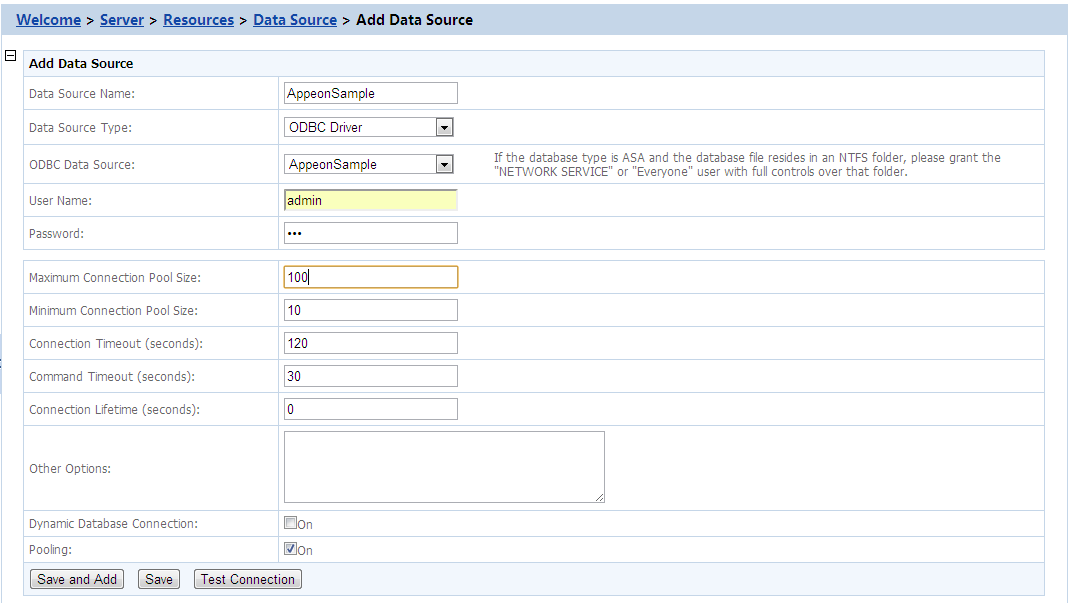PowerServer supports using ODBC driver to connect with SAP SQL Anywhere (8.x/9.x/10.0.1 only), or ASE databases. Before you start creating a data source with ODBC driver, you must install the corresponding ODBC driver and create the ODBC data source by following the instructions in the documents provided by the database vendor.
Table 11. Settings for ODBC driver
|
Data Source Name |
Type the name of the data source. |
|
Data Source Type |
Select "ODBC" to connect with SAP SQL Anywhere or SAP ASE databases. |
|
ODBC Data Source |
Select a system DSN that was created in the ODBC administrator. |
|
User Name |
Type the database login username. The username is set on the database server. |
|
Password |
Type the database login password. The password is set on the database server. |
If the database is a SQL Anywhere database, be aware of the following:
-
If the SQL Anywhere database resides in an NTFS folder, make sure the Windows "Network Service" or "Everyone" user has full controls over that folder, otherwise, testing of the data source may fail.