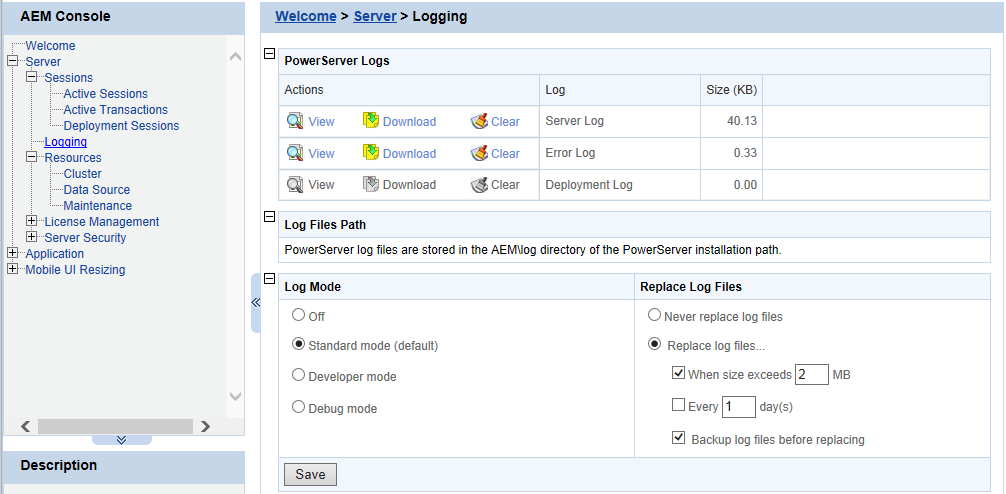Logging is a set of tools for viewing and configuring all the logs.
PowerServer creates three different log files for troubleshooting usage. The viewer provides the direct access to all the three log files. You could also find the log files in the directory %powerserver%\AEM\Log.
PowerServer logs include the following log files:
-
Server Log: Records messages logged from services and the core PowerServer runtime.
-
Error Log: Records errors occurred on PowerServer.
-
Deployment Log: Records interactions between PowerServer and PowerServer Toolkit during application deployments.
The PowerServer Logs tool provides the following manipulations:
-
To view a log file
Click View to view the detailed information in the browser. Click the links of different log files to switch between them.
If the size of the specified log file exceeds 2 MB, a message will pop up indicating that the file should be downloaded before viewing.
-
To download a log file
Click Download and then click Save in the dialog box that appears.
-
To clear a log file
Click Clear to remove the contents in the PowerServer log files.
Select one of the following four modes for log file operation.
-
Mode 1: Off
Off mode does not generate any log files except error log files. It offers the fastest performance.
-
Mode 2: Standard mode
Standard mode is the default mode, and should be used when the system is stabilized. It generates standard log files that are sufficient for providing basic system activity information and notifies you if errors have occurred. This mode may be inadequate for detailed troubleshooting.
-
Mode 3: Developer mode
Developer mode generates detailed log files that are sufficient for routine checking and troubleshooting. Performance speed decreases when using this mode.
-
Mode 4: Debug mode
Debug mode generates log files that record every system activity in detail and provide the user with information for troubleshooting obscure or hard to find issues. Debug mode log files are useful for technical support. There is a noticeable slowdown in performance when using this mode.
Log files accumulate over time, and if they become too large, they can decrease PowerServer performance. Select the Replace log files... option to replace the log files periodically. This section is specifically applicable to AppeonServer.log, AppeonDev.log files and AppeonError.log file.
To configure log file settings:
Step 1: Decide whether the log files should be replaced.
-
Option 1: Never replace log files
If you select this option, the log files will never be replaced. This option may compromise system performance when the log files become large, in which case they should be manually deleted.
-
Option 2: Replace log files ...
If you select this option, this option will replace log files according to conditions configured in Step 2. It is highly recommended that you use this option. To create and keep an archive of all logs, check the "Backup log files before replacing" option.
Step 2: Set the condition for replacing log files by checking one of the options.
-
Option 1: Replace log files when size exceeds ___ MB.
The system automatically replaces the log files when the file size exceeds the value set here.
-
Option 2: Replace log files every ___ day (s).
The system automatically replaces the log files as stipulated by the value set here.
Step 3: Decide whether the log files should be backed up.
-
This setting allows PowerServer to back up the log files before replacing them. If this option is checked, all log files are backed up before they are replaced so an archive of the log files is maintained. Maintaining this archive does not compromise system performance, but there must be adequate hard disk space for the backup log files.
-
All backup log files are named according to the following format: Log File name ( "LogSystem") + an underscore ("_") + the time of the creation of the backup file (yyyy/mm/dd/hh/mm) + ".bak". For example: LogSystem_200504081213.bak.