Where you are
> Run the Connection Object wizard
Modify the connection information
Complete the login and logout scripts
Now you run the Connection Object wizard to create a connection service manager, which you use to establish the runtime database connection.
The connection service manager is a nonvisual user object. It is nonvisual because it does not have a graphic representation in the runtime application; it is a user object because it is a customized object. You use it to perform database connection processing in a PowerBuilder application.
Why you run a second wizard
If you had specified connection information in the Template Application wizard, you would have created the connection service manager when you generated the application. You can use multiple wizards in building your application.
-
Click the To-Do List button (
 ) in the PowerBar.
) in the PowerBar.
The To-Do List was generated by the Template Application wizard.
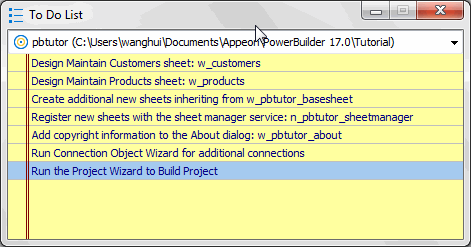
-
Double-click the Run Connection Object Wizard item in the list
or
Right-click the Run Connection Object Wizard item.
Select Go To Link from the pop-up menu.
This is the next-to-last item in the list. The To-Do List lists what you need to do to complete the application. You can also use the list to make comments to yourself or other developers working on the application.
You can also run the Connection Object wizard from the PB Object page of the New dialog box. You used the New dialog box to run the Template Application wizard in Starting PowerBuilder
The first page of the wizard tells you what it can do.
-
Click Next until the Choose Database Profile page displays.
You accept the wizard's default selections for the destination library (pbtutor.pbl) and the database connectivity options (SQL). The Choose Database Connection Profile page lists all the database profiles stored in the registry.
-
Choose the PB Demo DB V2019R2 in the Database Profiles list box if it is not already selected.
-
Click Next until the Ready To Create Connection Object page displays.
You accept the default settings for the following items:
Wizard page
Option
Default selection
Specify Connectivity Source Info
Source of Connection Information
Application INI File
Connection Service Object
n_pbtutor_connectservice
Name Application INI File
Application INI File
pbtutor.ini
The wizard creates the n_pbtutor_connectservice user object to manage your database connections. If you change an instance variable in this connection service object, you can change the source of connection information to the registry or to a script file. Otherwise, the pbtutor.ini file -- created by the wizard -- is used for application connection information.
The last wizard page contains a summary of your choices, including the default selections.
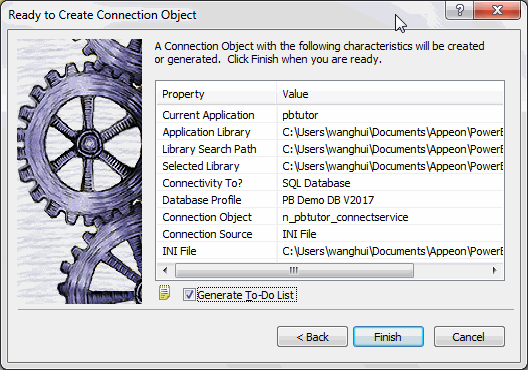
-
Click Finish.
The wizard creates the connection service object and opens it in the User Object painter. You can see n_pbtutor_connectservice in the System Tree. The wizard also creates the application INI file. The To-Do List is still open.
-
Close the To-Do List.


