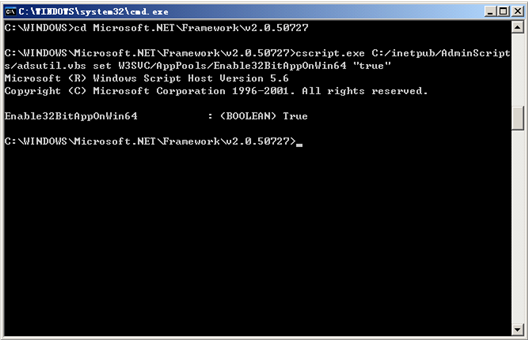If you have installed a 32-bit Appeon Server on a 64-bit Windows operating system, and Appeon Server is not working properly, it is probably the 32-bit .NET framework is not configured successfully by the Appeon Server setup program. You may need to manually do the following configuration to enable it.
Step 1: Launch IIS Manager, expand the local computer, click Application Pools in the left pane, right-click Application Pools in the right pane, and then click Advanced Settings....
Step 2: In the Advanced Settings window, set the Enable 32-Bit Applications to True. Click OK.
Step 1: In the command prompt, go to the installation path of the .NET Framework where Appeon Server installs, for example C:\WINDOWS\Microsoft.NET\Framework\v4.0.30319.
Step 2: Execute the following command. The 32-bit Application pool is successfully enabled if the Enable32BitAppOnWin64 is shown as True.
cscript.exe C:/inetpub/AdminScripts/adsutil.vbs set
W3SVC/AppPools/Enable32BitAppOnWin64 "true"Step 3: Type the following command to install the version of ASP.NET and to install the script maps at the IIS root and under:
%SYSTEMROOT%\Microsoft.NET\Framework\v4.0.30319\aspnet_regiis.exe -i
Step 4: Make sure the status of ASP.NET version v4.0.30319 (32-bit) is set to Allowed in the Web service extension list in IIS Manager. For details, refer to IIS 6.0 configuration.