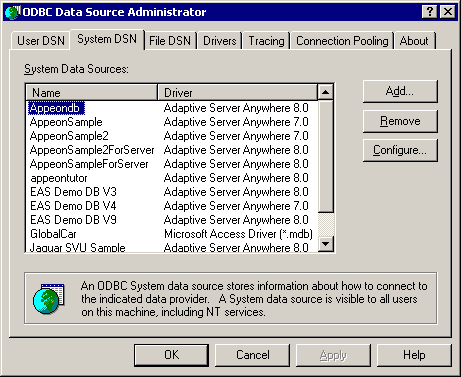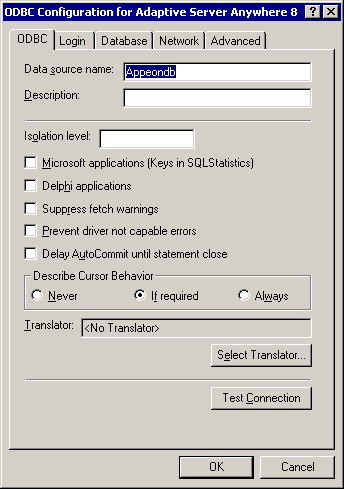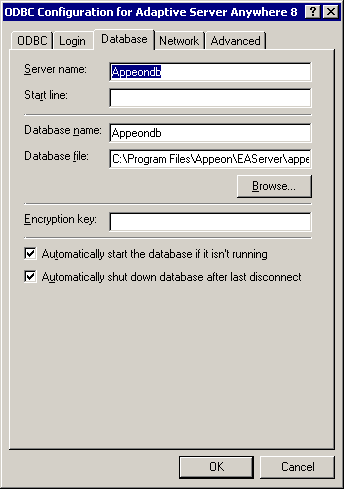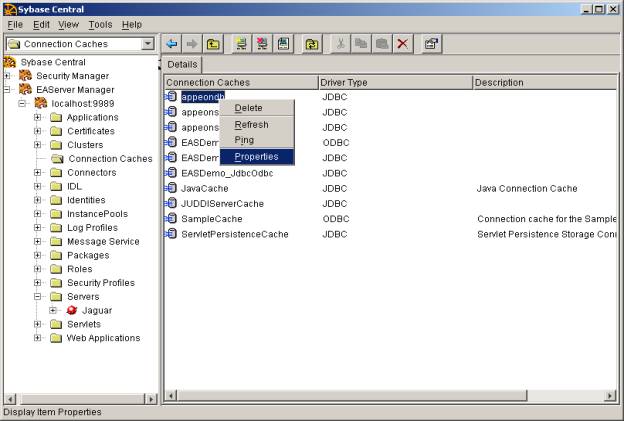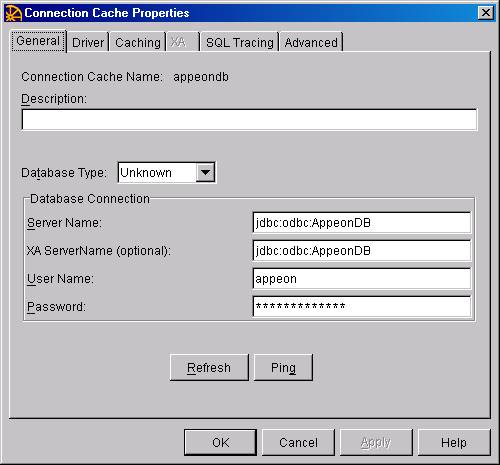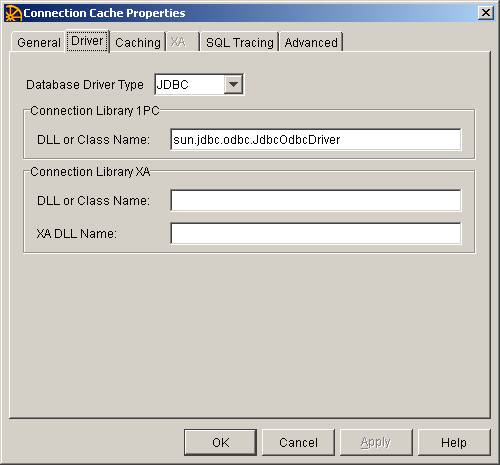When pinging the appeondb data source, no connection is made.
Cause: Pinging appeondb fails because the data source is not configured correctly.
Solution: Follow these steps below to fix the problem.
Step 1: Verify that the Appeondb system DSN exists in the ODBC Data Source Administrator (Control Panel > Administrative Tools > Data Sources (ODBC)).
Select Configure to open the data source configuration window.
Note: AppeonServer.db applies an encrypted password. Test Connection on the ODBC tab will not be successful since the encrypted password is not available in Data Source Configuration.
Verify that the Appeondb data source configuration is the same as follows.
-
Verify the Appeondb Login (User ID: appeon; Password: empty).
-
Verify the Appeondb Database (Database file: the full path to %JAGUAR%\appeon\db\AppeonServer.db).
Step 2: Right-click the appeondb data source in EAServer Manager and select "Properties" to open the Connection Cache Properties window.
Verify the properties for the appeondb data source.
-
Verify the configuration on the General tab (Server Name: jdbc:odbc:AppeonDB; User Name: appeon). Make sure that the password keeps the default setting. If you have modified the Password, the appeondb data source will not work and you will have to reinstall Appeon Server to restore the default password.
-
Verify the configuration on the Driver tab. Select JDBC and specify the driver string as sun.jdbc.odbc.JdbcOdbcDriver.
Step 3: Right-click the appeondb data source in EAServer Manager and select "Ping" to test the database connection again.