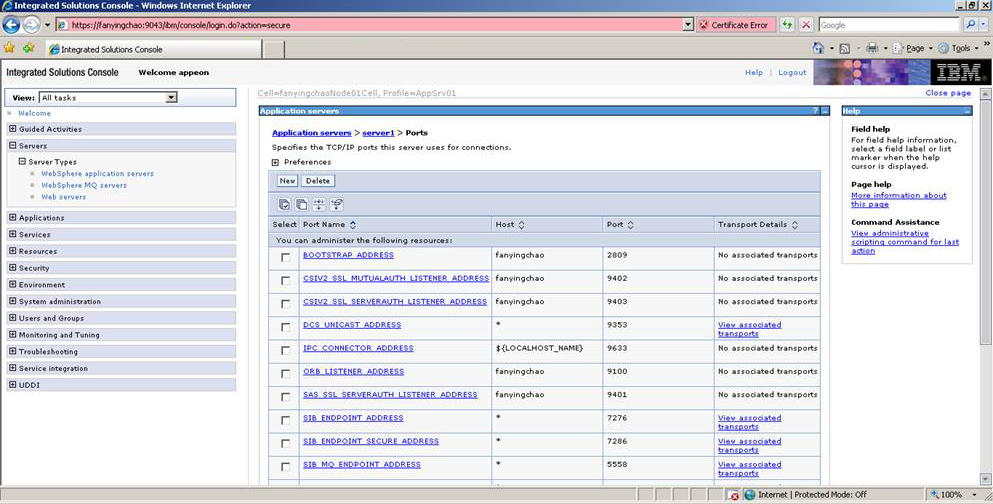If the global security mode is turned on in WebSphere, AEM will not be able to access the WebSphere data sources.
Solution: You can take the following steps to work around the problem.
Step 1: Go to the %user.install.root%\properties directory (%user.install.root% indicates the WebSphere instance installation directory, for example, C:\Program Files\IBM\WebSphere\AppServer\profiles\AppSrv01\), open the sas.client.props file in text editor, and modify the following three properties:
-
com.ibm.CORBA.loginUserid: set to the WebSphere account username.
-
com.ibm.CORBA.loginPassword: set to the WebSphere account password.
-
com.ibm.CORBA.securityServerPort: set to the WebSphere IIOP port, if it is not the default port 2809. This port number is modified by using the BOOTSTRAP_ADDRESS property in the WebSphere console (as shown below).
Step 2: Save changes in sas.client.props and then restart WebSphere.
Note: After making the above changes, everytime when a data source is created, you will need to restart WebSphere so the new data source is accessible to AEM.
If the global security mode is turned off, you will need to remove settings of com.ibm.CORBA.loginUserid and com.ibm.CORBA.loginPassword from the sas.client.props file.