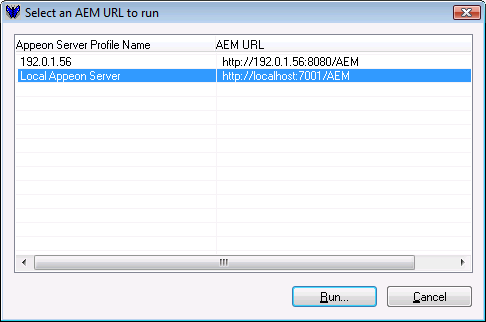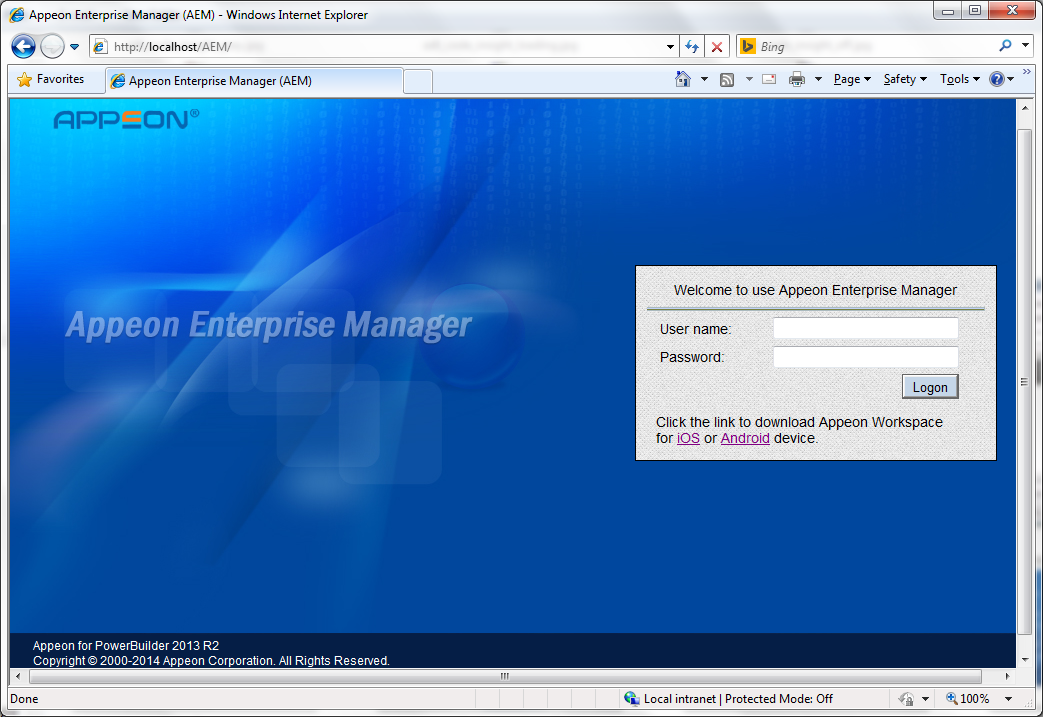Step 1: Click the AEM button
( ) on the Appeon Developer toolbar.
) on the Appeon Developer toolbar.
If more than one Appeon Server profile is configured, the Select an AEM URL to run page is displayed, as shown in the following figure. All Appeon Server profiles and corresponding AEM URLs are listed. The Appeon Server configured as the default server is highlighted and selected.
If only one Appeon Server profile is configured, the entry page of AEM is displayed.
Step 2: Select an AEM URL and click Run, as shown in the following figure.
The entry page of AEM is loaded in the Web browser, as shown in the following figure.
The AEM URL is automatically entered into the Web browser address bar when you click the Run button. You can configure AEM's URL and connection method (https or http) in the Appeon Server Profile Configuration page.
The default username is admin and the default password is admin. The username and password settings for AEM can be modified in Security settings in AEM. Refer to the section called “AEM login” in Appeon Server Configuration Guide for .NET or in Appeon Server Configuration Guide for J2EE for more information.