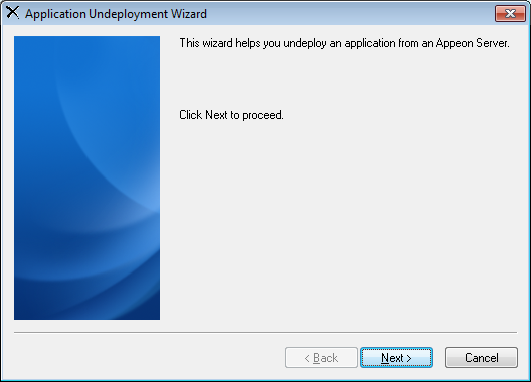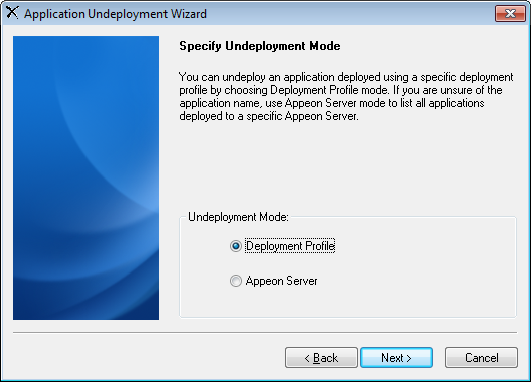Step 1: Verify that the Appeon Server and the Web Server(s) hosting the Appeon application to be undeployed are running before you proceed with undeployment.
Step 2: Click the Undeploy button
( ) in the Appeon Developer toolbar. The Application
Undeployment Wizard is displayed, as shown in the following figure.
) in the Appeon Developer toolbar. The Application
Undeployment Wizard is displayed, as shown in the following figure.
Step 3: Click Next to continue. The Specify Undeployment Mode window is displayed, as shown in the following figure, prompting you to select an undeployment mode.
The following table shows when and how to use each mode.
Table 42. Undeployment modes
|
|
When To Use It |
How To Use It |
|---|---|---|
|
Deployment Profile mode |
If you clearly know which application you want to delete from which server. |
Select an application to be undeployed and its associated deployment profile. For detailed instructions, refer to the section called “Undeploying with the Deployment Profile mode”. |
|
Appeon Server mode |
When you are uncertain of the name of the application you want to undeploy, or an application profile does not exist for the application you want to undeploy, but you clearly know the Appeon Server hosting the Web or mobile application intended for undeployment. |
Specify an Appeon Server by selecting an Appeon Server profile. The selected Appeon Server will refer to all the Web or mobile applications that are deployed. Then you can choose one Web or mobile application for undeployment. For detailed instructions, refer to the section called “Undeploying with the Appeon Server mode”. |