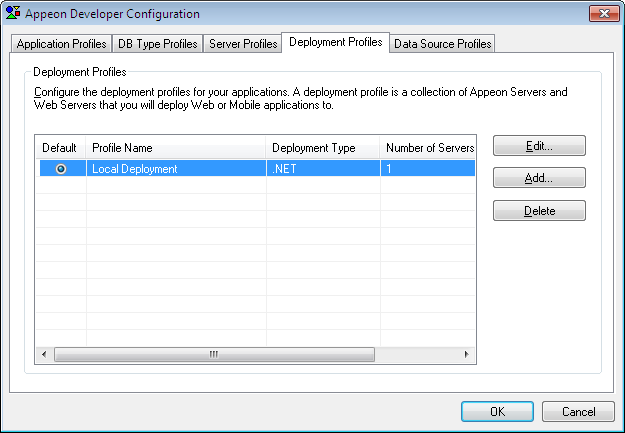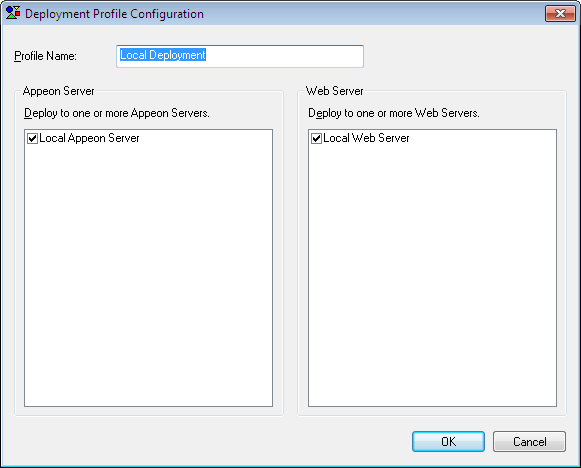A deployment profile associates specified Web Server(s) and Appeon Server(s) as a group used for Web or mobile deployment. You may create several deployment profiles (e.g. local deployment, test deployment, production deployment, and so on), and set the most commonly used profile as the default profile.
A deployment profile is based on server profiles. Before configuring the deployment profiles, make sure you have set up one server profile for each of the Appeon Servers and Web Servers to be used for the Web or mobile conversion. You can add as many deployment profiles as you need, but there can be only one default deployment profile.
On the Deployment Profile tab, you can edit, add, or delete deployment profiles and specify a default deployment profile.
The following table describes the tasks you can perform on the Deployment Profile tab.
Table 16. Instructions to use the Deployment Profile tab
|
Use this button |
To |
|---|---|
|
Default radio button |
Specify the default deployment profile used for Web or mobile deployment. |
|
Edit button |
Modify an existing deployment profile. This will open the Deployment Profile Configuration dialog box. |
|
Add button |
Create a new deployment profile. This will open the Deployment Profile Configuration dialog box. |
|
Delete button |
Remove a deployment profile. |
In the Deployment Profile Configuration dialog box, set up the necessary configuration, as shown in the following figure.
The following table describes the settings on the Deployment Profile Configuration dialog box.
Table 17. Deployment Profile settings
|
In this field |
You can |
|---|---|
|
Profile Name |
Type the deployment profile name. You can use names that are easy to remember and identify such as Test Deployment, Remote Deployment. |
|
Appeon Server |
Select a check box to include the Appeon Server in the deployment profile. All the Appeon Server profiles you have created are listed. More than one Appeon Server can be selected. |
|
Web Server |
Select a check box to include the Web Server in the deployment profile. All the Web Server profiles are listed. More than one Web Server can be selected. Note: If the server type of Appeon Server profile is .NET, then the server type of Web Server profile must be Microsoft IIS. |
Click OK to save the new settings and return to the Deployment Profiles tab.