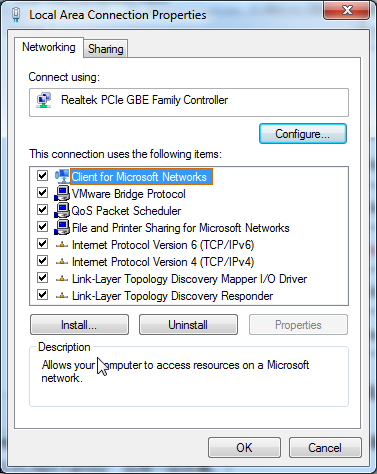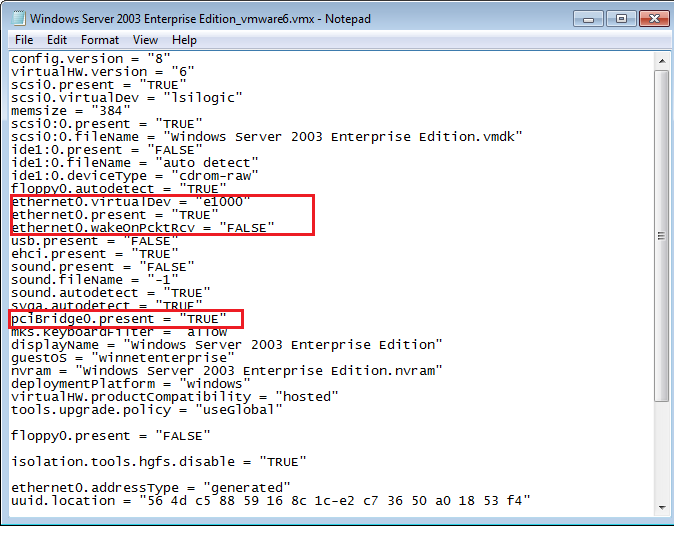After configuring the PowerServer cluster to work in virtual machines, it is very slow to retrieve data from the database.
Cause: The slowness is caused by the network card “Broadcom" installed to the host server and used by the host server to communicate with the virtual machines.
Solution A (Recommended):
We strongly recommend clustering PowerServer across physical machines instead of virtual machines; this can avoid communication between the host server and the virtual machines.
Solution B:
Step 1: Change the network card of the host server from Broadcom to Realtek, such as Realtek PCle GBE Family.
Step 2: (Optional) Disable the "Large Send Offload" property (if available) to further improve the network card performance. This property is available for certain network cards only, not all. See below for detailed steps.
Step 3: (Optional) Change the network card type of the virtual machine to "AMD PCNet Family" to gain further improvements. See below for detailed steps.
To configure the "Large Send Offload" property, follow steps below:
1) In the Local Area Connection Properties window, select Client for Microsoft Networks, and then click the Configure button.
2) Click the Advanced tab, select Large Send Offload V2 (IPv4) and set its value to Disabled, and then disable Large Send Offload V2 (IPv6) in the same way.
To change the network card type of the virtual machine to "AMD PCNet Family" follow steps below:
For VMWARE 6 and earlier versions:
1) Open the .vmx file under the directory which has the virtue machine installed.
2) Modify the value of ethernet0.virtualDev to "vlance" ethernet0.virtualDev=" vlance"; or directly delete this parameter.
For VMWARE 7 and later versions:
1) Open the .vmx file under the directory which has the virtual machine installed.
2) Add all parameters related to ethernet[n] and pciBridge[n], except ethernet[n].generatedAddress. You may need to refer to the .vmx file of VMWARE 6 (as shown below) to find out all the related parameters.
Note: Please do not copy ethernet[n].generatedAddress, because it is used for defining the MAC address.