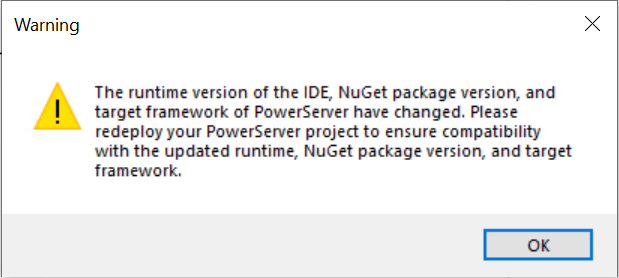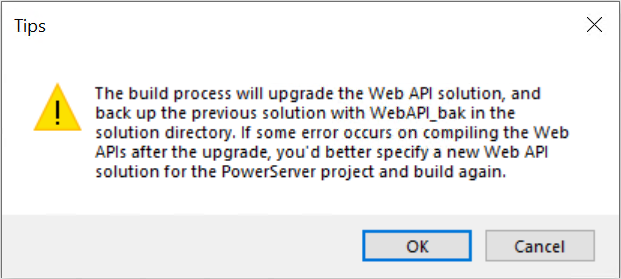PowerBuilder installable cloud apps deployed in Version 2022 R3 will have to be re-deployed in Version 2025 or later by following steps below:
-
Select Tools > System Options in the PowerBuilder IDE; make sure the correct runtime version is selected on the General tab.
-
Open the PowerServer project object in the PowerBuilder IDE. The runtime version of the IDE, target framework, and NuGet package version referenced by the PowerServer project will be automatically upgraded to the current version.
-
Make sure the deployment mode is Full. To do that, in the PowerServer project painter, select the Build page, and select Full in Project build options.
-
Deploy the PowerServer project using the Build & Deploy Project option in the PowerBuilder IDE.
Or, export the JSON build file and then re-deploy the project using PBAutoBuild. For how to export the build file and deploy with PBAutoBuild, see Build & deploy using commands.
When the PowerServer Web API solution created in Version 2022 R3 or earlier is built in Version 2025 or later, the solution will be automatically backed up (in WebAPI_bak sub-folder under the solution directory) and then upgraded to the current version.
In case there is any error when compiling the solution after the upgrade, please first double check that the custom code you added to the solution have been correctly merged into the upgraded solution. If the issue persists, it is recommended that you create a new PowerServer C# solution and then manually merge your custom code into the new solution.