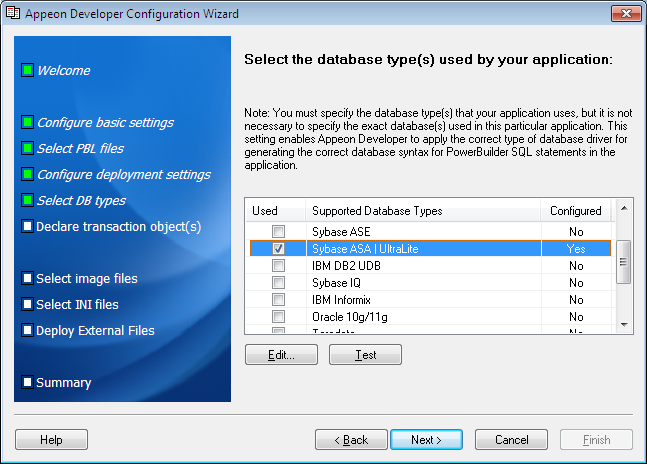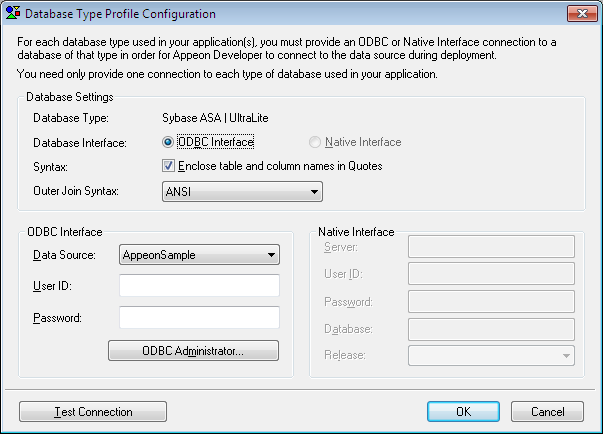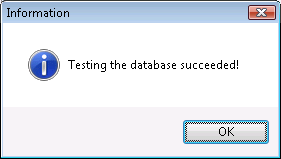Select the database type used by the application. In this tutorial, the database type is SAP ASA | UltraLite. Select the Used column of SAP ASA | UltraLite.
If SAP ASA | UltraLite is not configured (The Configured column is "No"), you should select it and click the Edit button to create a profile for it. The Database Type Profile Configuration window will be displayed.
Step 1: Select the Outer Join Syntax that PowerBuilder will format from the drop-down list for Database in the Database Type Profile Configuration window.
Step 2: Specify the following settings for ODBC interface in the Database Type Profile Configuration window.
Table 19. Database type profile settings
|
In this field |
You should |
|---|---|
|
ODBC Interface |
Choose the ODBC Interface radio button. |
|
Data Source |
Choose appeontutor from the dropdown list. If appeontutor is not available, please choose the Appeon demo database (appeonsampleforserver or appeonsample2forserver), or any other SAP SQL Anywhere data source. |
|
User ID |
Leave this field blank. |
|
Password |
Leave this field blank. |
Step 3: Click Test to verify that the connection is successful.
Step 4: Click OK.