Once you log into PowerBuilder successfully, which means the offline license is activated successfully, you should stay logged in unless you have to deactivate the license, for example, to move PowerBuilder to a different machine. Note that the license is unassigned from the current machine if it is deactivated and that the license needs to be reassigned to the new machine so that PowerBuilder can work on the new machine.
To deactivate an offline license, follow these steps:
-
In PowerBuilder, select Help > Offline License Management > Deactivate and the deactivation window appears.
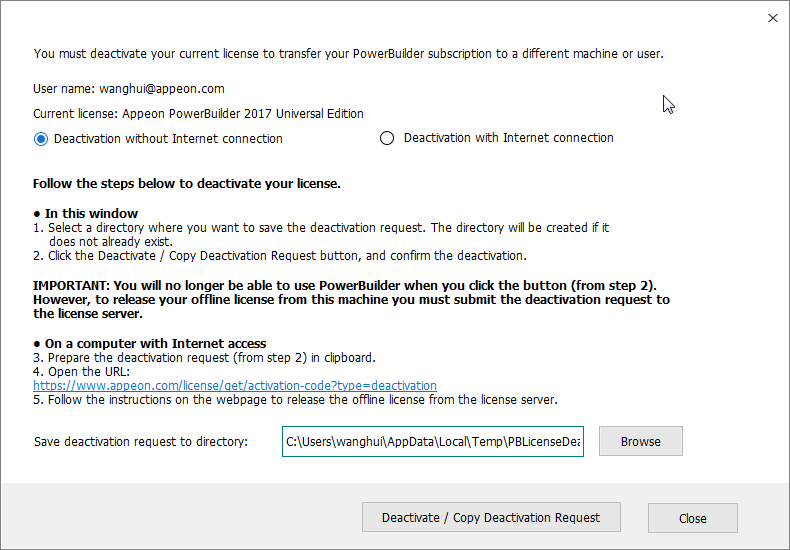
-
Depending on whether the machine has Internet connection, select to deactivate the license with or without Internet connection.
-
If you select Deactivation with Internet connection, make sure your current machine can access Internet, and the offline license will be deactivated by the Appeon license server immediately after you click Deactivate and confirm the deactivation in the dialog box.
-
If you select Deactivation without Internet connection, do the following:
-
Click Deactivate / Copy Deactivation Request.
-
Click Proceed Anyway.
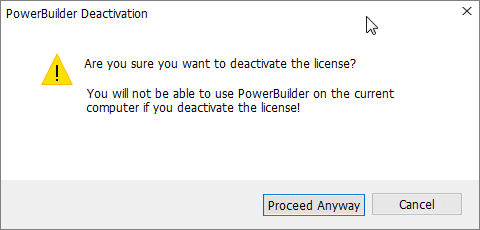
-
Click OK and then click Close to close the window. Although the offline license is deactivated from PowerBuilder, you should not stop here, because you should also deactivate the license from the Appeon license server so that the license is available for the subsequent use.
The string is by default saved to the Users\<username>\AppData\Local\Temp\PBLicenseDeactivate\DeactivateCode.txt file.
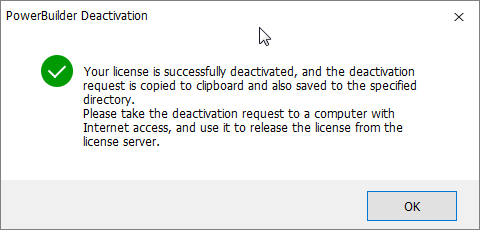
-
Access the Deactivation page on the Appeon website on a computer that has Internet connection.

-
Paste the deactivation request string in the License Deactivation text box and click Submit. And you will be prompted when it is successfully deactivated.
-
-


