Note
Offline licenses for PowerBuilder and InfoMaker can be activated on physical machines (running on Windows 11/10) only, and cannot be activated in virtual machines or cloud-based machines. For more information, refer to Running on a virtual machine.
To activate an offline license, follow these steps:
-
Launch PowerBuilder and the login window appears.
-
Click Activate in the login window and then click Activate without Internet.
-
Enter the email address and the password for your user account.
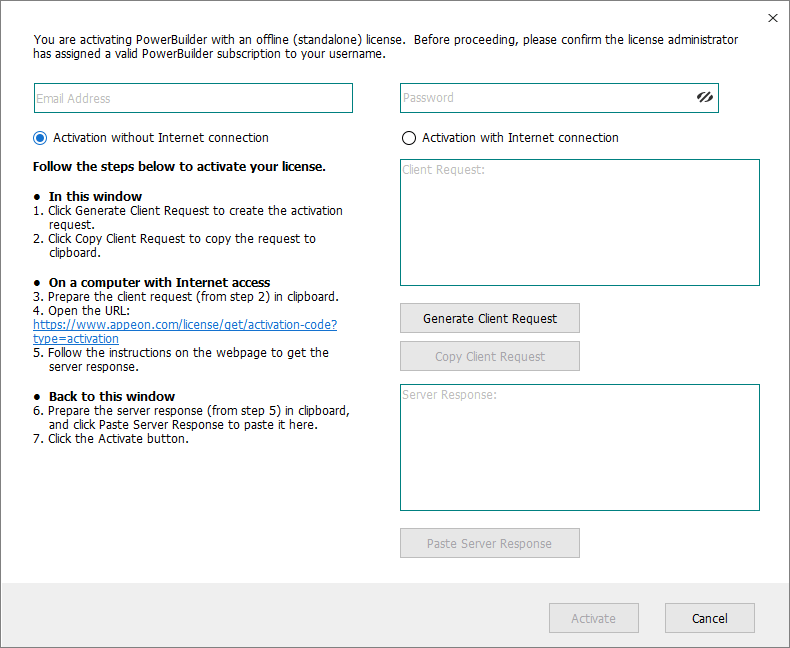
-
Select to activate the license with or without Internet connection.
-
If you select Activation with Internet connection, make sure your machine is connected to Internet and then click Activate. It goes back the PowerBuilder IDE when it is activated.
-
If you select Activation without Internet connection, do the following:
-
Click Generate Client Request and the request string will be generated.
-
Click Copy Client Request.
-
Access the Activation page on the Appeon website from a computer that has Internet access.
-
In the License Activation text box that appears paste the copied client request, and then click Submit.
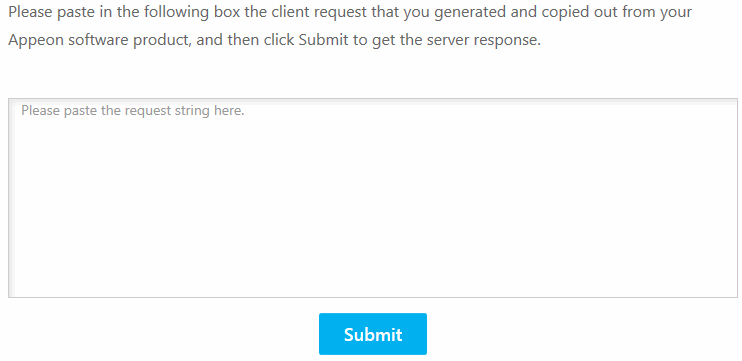
-
After it is activated successfully, click Copy to copy the response string.
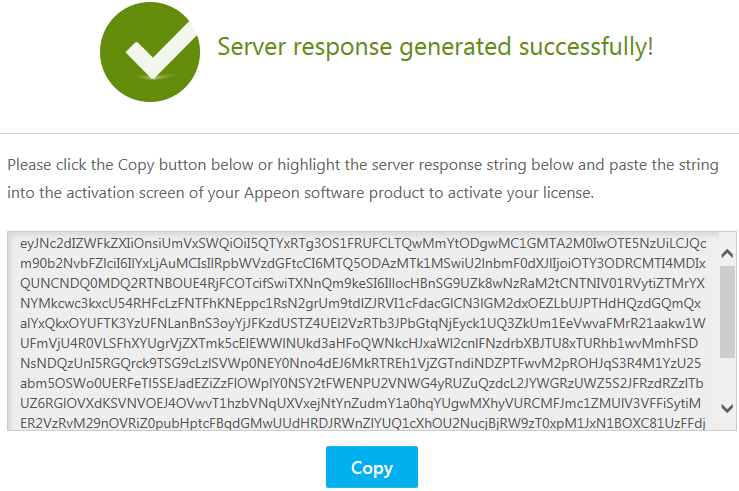
-
Go back to the PowerBuilder login window on your own computer, click Paste Server Response to paste the response string, and then click Activate.
-
Click OK when the activation completes and PowerBuilder is activated.
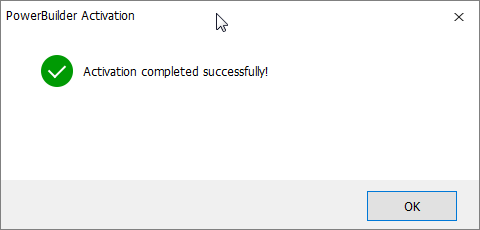
Once the offline license is activated successfully, you will be logged in to the PowerBuilder IDE.
-
-


