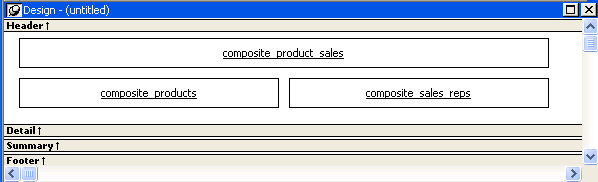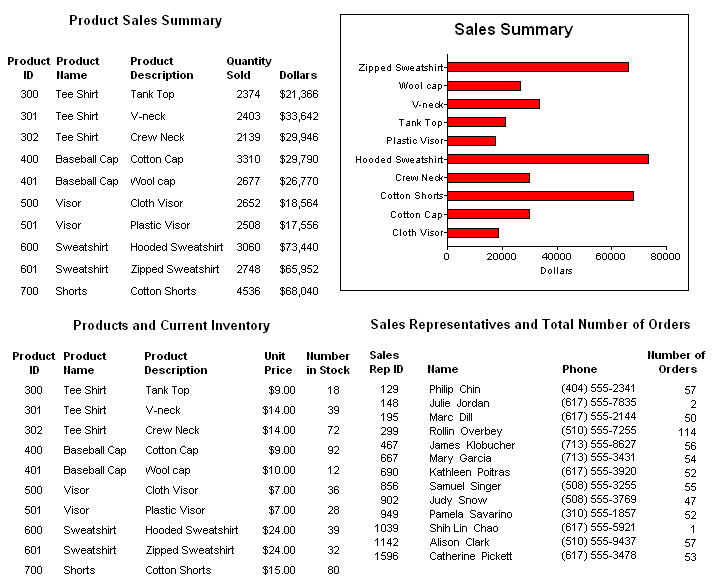To create a report using the Composite presentation style:
-
Select File>New from the menu bar.
The New Report dialog box displays.
-
Choose the DataWindow tab page and the Composite presentation style, and click OK.
The wizard displays all reports (DataWindow objects) that are in the current target's library search path.
-
Click the reports you want to include in the composite report and then click Next.
The wizard lists your choices.
-
Click Finish.
PowerBuilder places boxes for the selected reports in the Design view. In this example, you see three reports:
-
Select File>Save from the menu bar and assign a name to the composite report.
-
Look at the Preview view of the report:
Notice that you are in print preview (which is read-only).
Working with composite reports
Many of the options available for working with reports, such as Rows>Filter, Rows>Import, and Rows>Sort, are disabled for a composite report. If you want to use any of these options, you need to access the nested report(s), where these options are available.
-
Continue to enhance the composite report (for example, add a date and title).