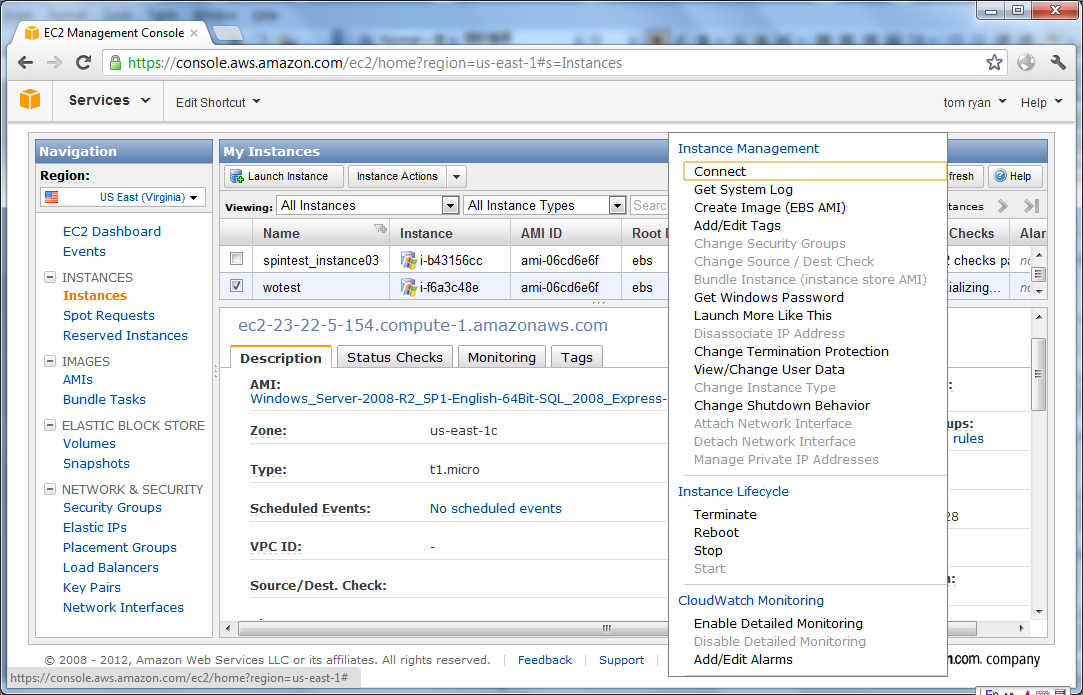To connect to an instance using remote desktop connection, you must first retrieve an initial administrator password. You will need the .pem file that you created when you launched the instance (e.g., Appeontest.pem).
Step 1: On the EC2 Management Console page, click Instance under the Navigation pane.
Step 2: In the My Instances pane, right-click the instance you created, and an action list pops up. You can also display the action list by clicking the Instance Actions dropdown list box.
Step 3: Click Get Windows Password from the popup action list to get an initial administrator password.
Step 4: Click Browse and navigate to the .pem file you saved when you create the instance. And then select the file and click OK. The entire contents of the file will be automatically copied into the Private Key contents box.
Step 5: Click Decrypt Password.
Step 6: Record the default administrator password after the password is successfully generated. You need this password to connect to the instance.
Step 7: Click Close to close the dialog.