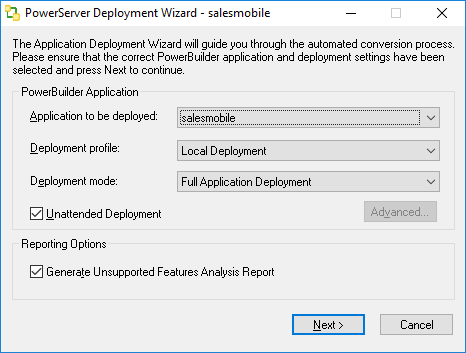Click the Deploy button
( ) in the PowerServer Toolkit. The PowerServer
Application Deployment Wizard is displayed.
) in the PowerServer Toolkit. The PowerServer
Application Deployment Wizard is displayed.
The following table describes how to specify the deployment settings for an application:
Table 26. PowerServer Application Deployment Wizard settings
|
Setting |
Description |
|---|---|
|
Application to be deployed list box |
Select an application to be deployed. The default application is listed by default. The application chosen for deployment will become the default application under Application Profiles in PowerServer Toolkit Configuration. |
|
Deployment Profile list box |
Select a deployment profile to be used in the Web or mobile deployment. The selected deployment profile determines which PowerServer(s) and Web Server(s) the application will be deployed to. You must make sure the PowerServer(s) and Web Server(s) are started before you perform the deployment. |
|
Deployment Mode list box |
Select one of the three available deployment modes:
|
|
Unattended Deployment check box |
Specify whether the whole deployment process will automatically proceed without displaying the Next button or waiting for interaction. If you want to view the messages or reports generated at each step, you can set the unattended deployment to false; the wizard will require you to click the Next button to start the next task until the whole conversion is complete. |
|
Advanced button |
Select the types of objects or files that will be uploaded to servers: DataWindow objects, other objects, INI files, external DLL/OCX files, or image files. By default, all objects and files will be uploaded. This button is effective only for the Deploy Already Generated Application option. When use this function, verify that the target servers are the same ones used in the application deployments. |
|
Generate Unsupported Features Analysis Report check box |
Specify whether to generate an unsupported feature analysis report during deployment. This report lists all unsupported PowerBuilder coding features in the application. You can use this report to remove or work around the unsupported features. For detailed instructions, refer to the section called “Working with UFA Report”. |
The following table describes the three different deployment modes and guides you in choosing the proper deployment mode.
Table 27. Deployment mode
|
Deployment Mode |
What It Does |
Elapsed Time |
When To Use It |
|---|---|---|---|
|
Full deployment |
Exports all PowerBuilder application objects and code, generates the corresponding files for the Web or mobile application, and deploys all files to the server. |
Depends on the size and complexity of the PowerBuilder application. |
1. The first time an application is deployed to the Web or to mobile. 2. After making changes to any ESQL. |
|
Incremental deployment |
Exports objects, re-generates and re-deploys files for the changed objects only. The Deployment Wizard continues even if it finds unsupported features during this process. |
Up to 80% less time than a full deployment. |
After making changes to an already fully-deployed application's source code or features in the application profile. |
|
Deploy Already Generated Application |
Bypasses the object exporting and file generation tasks and only re-deploys the Web or mobile files for the changed objects or for the entire application. |
Much less time than a Full or Incremental Deployment. |
When you intend to: 1) deploy the files for the changed objects to the server after an Incremental Deployment has been cancelled during the Web or mobile deployment (Task 3). 2) refresh the set of files on the server after a Full Deployment has been cancelled during the Web or mobile deployment (Task 3). 3) deploy the application to a different server. |
PowerServer Toolkit will automatically set the default deployment mode by detecting whether a folder named after the application exists in the %Appeon%\PowerServer\Toolkit\Projects\ directory on the developer machine. If the folder is detected, the application will be regarded as an already deployed application and incremental deployment mode is selected; otherwise, full deployment mode is selected. This detection can mislead developers into selecting incremental deployment mode, because the folder will exist in the following situations:
Table 28. Situations when the folder exists
|
The folder will exist if you have ... |
In this case, choose ... |
|---|---|
|
Performed an unsupported feature analysis on the application before it has undergone a full deployment. The folder is created during analysis. |
Incremental deployment mode. |
|
Undeployed a PowerServer deployed application from servers using the Application Undeployment Wizard. The folder is preserved. |
Full deployment mode. |
|
Deployed the application using a previous version of PowerServer Toolkit. The folder is preserved unless you delete it manually. This legacy folder can be detected by the new PowerServer Toolkit. |
Full deployment mode. |