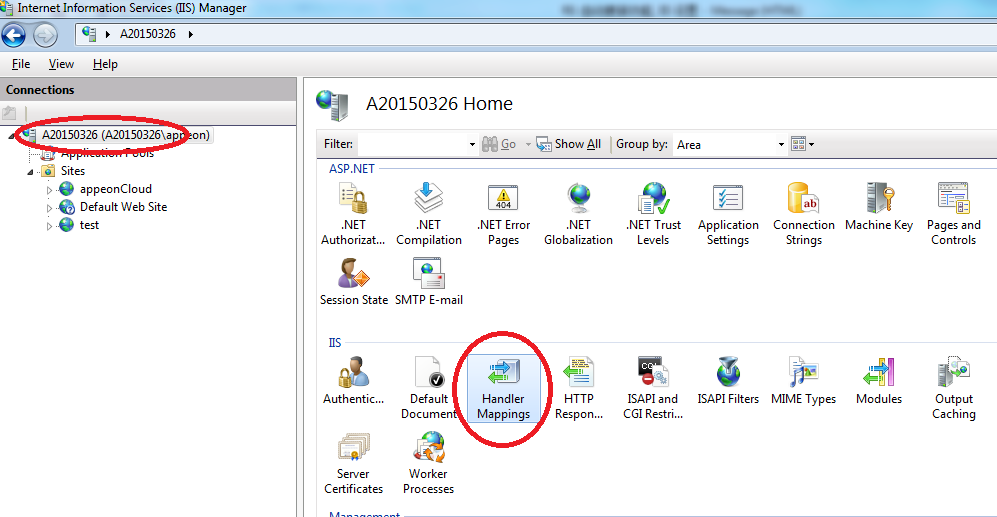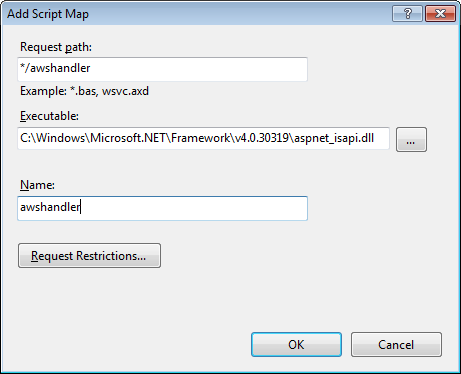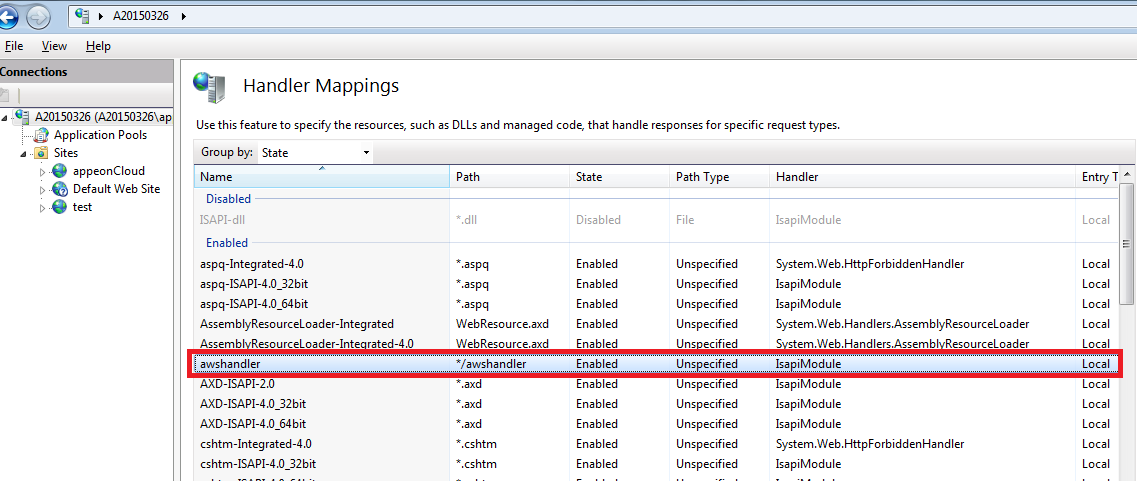If Appeon Workspace is configured to auto-upgrade, it will get automatically upgraded when a newer version is available in the server. However, when it tried to start the upgrade, an HTTP 404 Not Found error is displayed and the upgrade failed.
Solution: Add a script mapping for awshandler in the IIS server by executing the following commands:
Step 1: Log in to Windows with administrator rights.
Step 2: Change to the "system32/inetsrv" directory in the command window, and then execute the following command:
For 32-bit:
appcmd set config /section:handlers /+[name='awshandler',path='*/awshandler',verb='GET,HEAD,POST',modules='IsapiModule',scriptProcessor='C:\Windows\Microsoft.NET\Framework\v4.0.30319\aspnet_isapi.dll',preCondition='classicMode,runtimeVersionv2.0']
For 64-bit:
appcmd set config /section:handlers /+[name='awshandler',path='*/awshandler',verb='GET,HEAD,POST',modules='IsapiModule',scriptProcessor='C:\Windows\Microsoft.NET\Framework64\v4.0.30319\aspnet_isapi.dll',preCondition='classicMode,runtimeVersionv2.0']
Alternatively, you can also add a script mapping for awshandler in the IIS server by the following steps:
Step 1: In the IIS manager, select the root of the server, then select to open the Handler Mappings feature, and then select the Add Script Map action.
Step 2: Add a script mapping for awshandler with the following settings:
Request path: */awshandler
Executable: point to the aspnet_isapi.dll file. Notice that the directory is different between 32-bit and 64-bit.
For 32-bit: C:\Windows\Microsoft.NET\Framework\v4.0.30319\aspnet_isapi.dll.
For 64-bit: C:\Windows\Microsoft.NET\Framework64\v4.0.30319\aspnet_isapi.dll.
The awshandler script mapping is created as shown below.