Online License Activation requires the user to input a user account which is assigned with an online license by the license administrator. And Internet access is required, because the online license will be activated by the Appeon license server.
To activate with an online license, follow these steps:
-
On the License Management page, select Online License and the Online License Activation page appears.
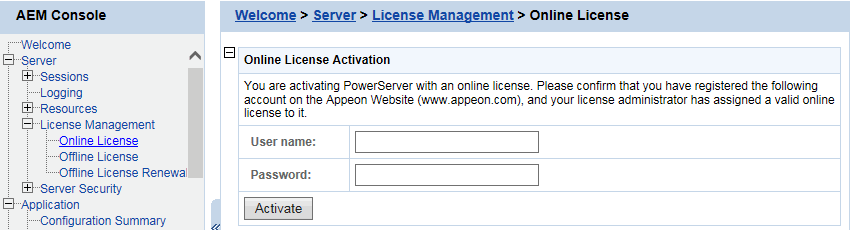
-
Enter the email address and the password for your user account.
-
Click Activate.
Make sure the current machine can connect to Internet, as your account will be validated and the binding license will be activated by the Appeon license server immediately. Once activation is successful, the corresponding license information will be displayed.
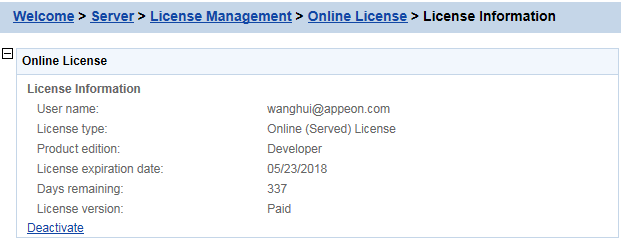
Once the online license is activated successfully, you should not de-activate it unless you absolutely need to, for example, to move PowerServer to a different machine.
To de-activate an online license, follow these steps:
-
On the online License Information page, click the Deactivate link.
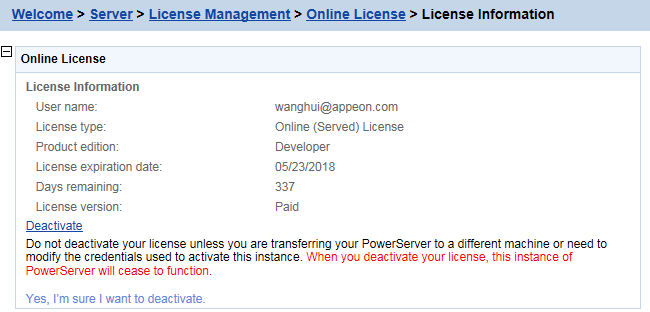
-
Read the notes and click the Yes, I’m sure I want to deactivate link.
-
Click OK to confirm the deactivation.
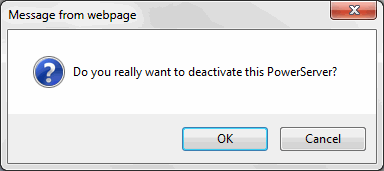
Please note that this will not release the license. The license is still assigned to that user account.


