Offline license management is for activating, deactivating, upgrading, and renewing offline licenses.
-
On the Offline License Management page, click ACTIVATE.
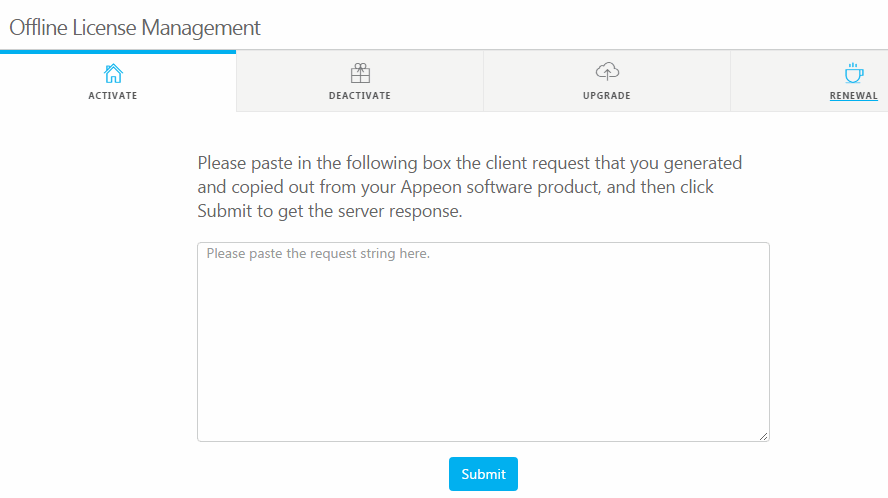
-
Paste the copied client request from PowerBuilder and click Submit. For generating the client request please see the section called “Activating with an offline license” for details.
-
Click Copy to copy the response string after it is generated successfully. And you can now use it to activate your PowerBuilder.
-
On the Offline License Management page, click DEACTIVATE.
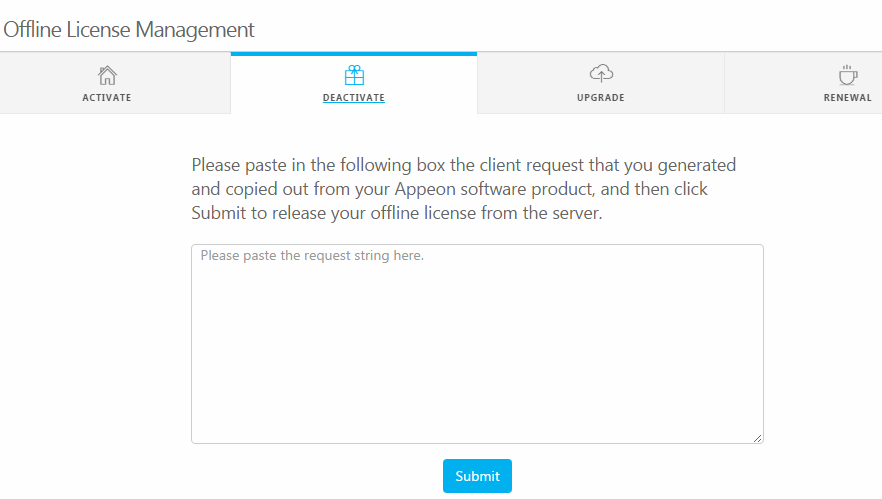
-
Paste the copied client request from PowerBuilder and click Submit. For generating the client request please see the section called “De-activating an offline license” for details.
-
Click Copy to copy the response string after it is generated successfully. And you can now use it to deactivate your PowerBuilder.
-
On the Offline License Management page, click UPGRADE.
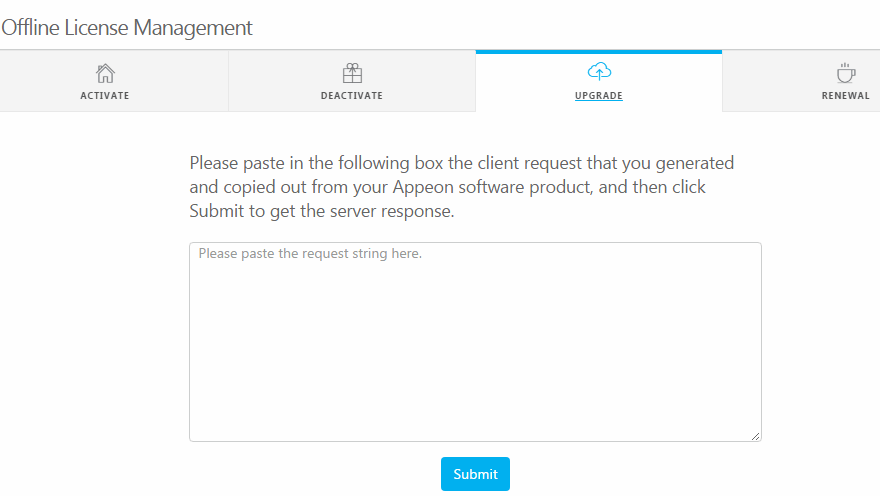
-
Paste the copied client request from PowerBuilder and click Submit. For generating the client request please see the section called “Upgrading an offline license” for details.
-
Click Copy to copy the response string after it is generated successfully. And you can now use it to upgrade your PowerBuilder.
-
On the Offline License Management page, click RENEWAL.
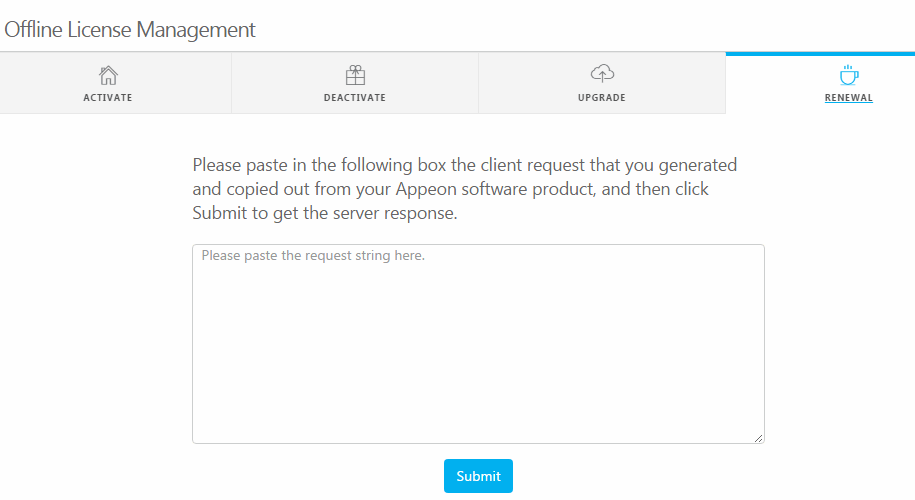
-
Paste the copied client request from PowerBuilder and click Submit. For generating the client request please see the section called “Renewing an offline license”for details.
-
Click Copy to copy the response string after it is generated successfully. And you can now use it to renew your PowerBuilder.


