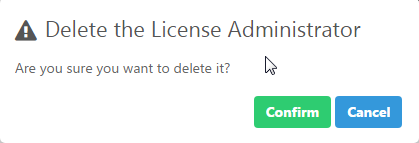License administrators will have access to the management of all Appeon products’ licenses they’ve purchased in their Appeon Website Account Center.
If you are an enterprise account, you can add multiple administrators to co-manage all your licenses; if you are not an enterprise account, you can only add one license admin to co-manage all your licenses. License administrators will have equal rights upon the license management.
Click License Admin and all license administrators added will be listed. However your own account will not be listed.
If you purchase a product from the Appeon Website, you will be a license administrator to the license you’ve purchased automatically (you do not need to add it manually). And you may add others as license administrators to co-manage your licenses.
-
Click License Admin, and then click Add.
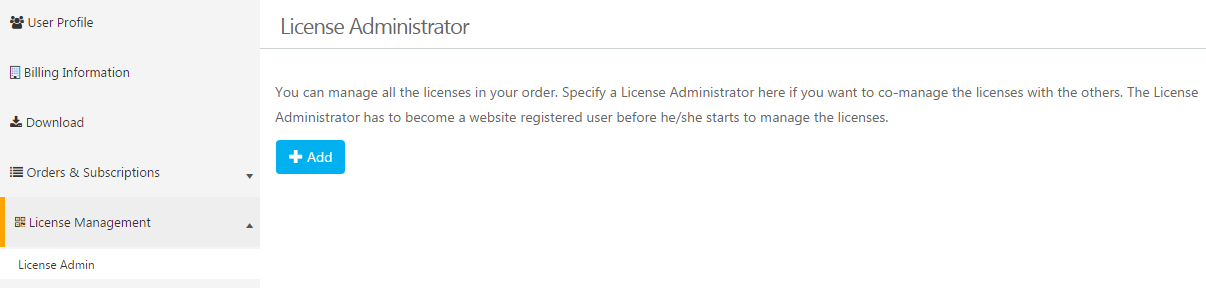
-
Fill in the information and click Save.

Notes:
-
Items with an * are required.
-
The email account will be used as the login account and should be registered on the Appeon Website first.
When it is saved successfully, it is automatically listed in the License Admin page.
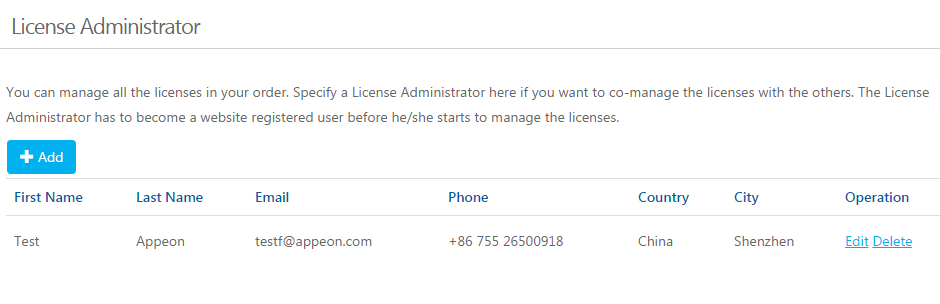
-
In the License Admin page, click the Edit button associated with the license admin you want to edit.
-
Edit the information listed in the Edit License Administrator page.
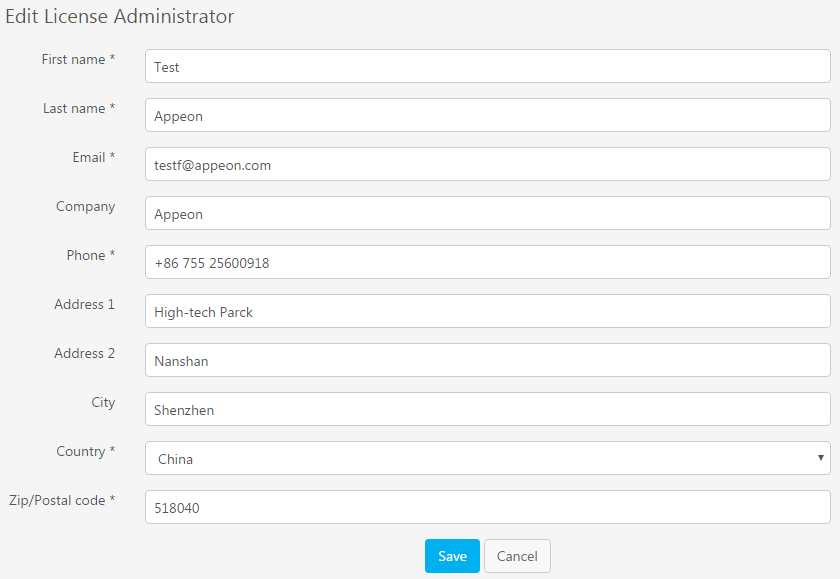
-
Click Save to save the changes.