User accounts should be created first on the Appeon Website and then licenses should be assigned to user accounts before the user can activate the product using the account. And you can neither assign one license to multiple user accounts nor assign multiple licenses to one user account within a given valid period.
-
Select Assign User on the left panel.
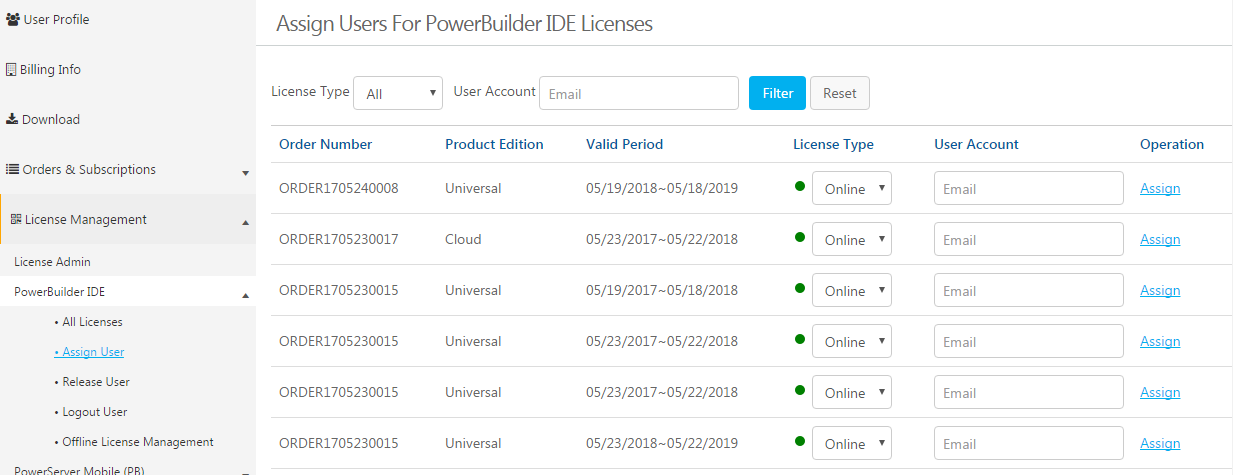
-
(Optional) You can select the license type and/or enter the user account to filter the licenses.
-
Select Online or Offline from the License Type dropdown list box in the table. By default all licenses are online licenses.
-
Enter the email address for the user account in the User Account text box.
-
Click Assign next to it.
When the user account is assigned with a license successfully, an Unassign button associated with it will be displayed. You can click it to unassign the license from the user account when the license is not activated; but once the license is activated, you will have to use the section called “Releasing users” to de-activate and unassign the license.
After a user account is assigned with a license successfully, the user can use that user account to activate the product.



