Cross tabulation is a useful technique for analyzing data. By presenting data in a spreadsheet-like grid, a crosstab lets users view summary data instead of a long series of rows and columns. For example, in a sales report you might want to summarize the quarterly unit sales of each product.
In InfoMaker, you create crosstabs by using the Crosstab presentation style. When data is retrieved into the report, the crosstab processes all the data and presents the summary information you have defined for it.
An example
Crosstabs are easiest to understand through an example. Consider the Printer table in the PB Demo DB. It records quarterly unit sales of printers made by sales representatives in one year. (This is the same data used to illustrate graphs in Working with Graphs)
|
Rep |
Quarter |
Product |
Units |
|---|---|---|---|
|
Simpson |
Q1 |
Stellar |
12 |
|
Jones |
Q1 |
Stellar |
18 |
|
Perez |
Q1 |
Stellar |
15 |
|
Simpson |
Q1 |
Cosmic |
33 |
|
Jones |
Q1 |
Cosmic |
5 |
|
Perez |
Q1 |
Cosmic |
26 |
|
Simpson |
Q1 |
Galactic |
6 |
|
Jones |
Q1 |
Galactic |
2 |
|
Perez |
Q1 |
Galactic |
1 |
|
. |
. |
. |
. |
|
. |
. |
. |
. |
|
. |
. |
. |
. |
|
Simpson |
Q4 |
Stellar |
30 |
|
Jones |
Q4 |
Stellar |
24 |
|
Perez |
Q4 |
Stellar |
36 |
|
Simpson |
Q4 |
Cosmic |
60 |
|
Jones |
Q4 |
Cosmic |
52 |
|
Perez |
Q4 |
Cosmic |
48 |
|
Simpson |
Q4 |
Galactic |
3 |
|
Jones |
Q4 |
Galactic |
3 |
|
Perez |
Q4 |
Galactic |
6 |
This information can be summarized in a crosstab. Here is a crosstab that shows unit sales by printer for each quarter:
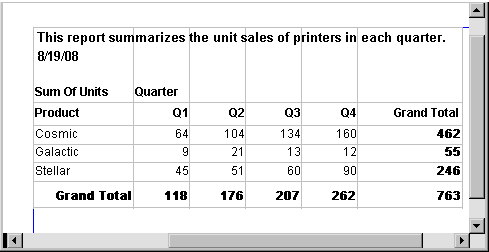
The first-quarter sales of Cosmic printers displays in the first data cell. (As you can see from the data in the Printer table shown before the crosstab, in Q1 Simpson sold 33 units, Jones sold 5 units, and Perez sold 26 units -- totaling 64 units.) InfoMaker calculates each of the other data cells the same way.
To create this crosstab, you only have to tell InfoMaker which database columns contain the raw data for the crosstab, and InfoMaker does all the data summarization automatically.
What crosstabs do
Crosstabs perform two-dimensional analysis:
-
The first dimension is displayed as columns across the crosstab.
In the preceding crosstab, the first dimension is the quarter, whose values are in the Quarter column in the database table.
-
The second dimension is displayed as rows down the crosstab.
In the preceding crosstab, the second dimension is the type of printer, whose values are in the Product column in the database table.
Each cell in a crosstab is the intersection of a column (the first dimension) and a row (the second dimension). The numbers that appear in the cells are calculations based on both dimensions. In the preceding crosstab, it is the sum of unit sales for the quarter in the corresponding column and printer in the corresponding row.
Crosstabs also include summary statistics. The preceding crosstab totals the sales for each quarter in the last row and the total sales for each printer in the last column.
How crosstabs are implemented in InfoMaker
Crosstabs in InfoMaker are implemented as grid reports. Because crosstabs are grid reports, you can resize and reorder columns when you run the crosstab.
Running a crosstab
You can run a crosstab by previewing it in the Report painter and by running it from an executable file.
There are two types of crosstabs:
-
Dynamic
-
Static
Dynamic crosstabs
With dynamic crosstabs, InfoMaker builds all the columns and rows in the crosstab dynamically when you run the crosstab. The number of columns and rows in the crosstab match the data that exists at runtime.
Using the preceding crosstab as an example, if a new printer was added to the database after the crosstab was saved, there would be an additional row in the crosstab when it is run. Similarly, if one of the quarter's results was deleted from the database after the crosstab was saved, there would be one less column in the crosstab when it is run.
By default, crosstabs you build are dynamic.
Static crosstabs
Static crosstabs are quite different from dynamic crosstabs. With static crosstabs, InfoMaker establishes the columns in the crosstab based on the data in the database when you define the crosstab. (It does this by retrieving data from the database when you initially define the crosstab.) No matter what values are in the database when you later run the crosstab, the crosstab always has the same columns as when you defined it.
Using the preceding crosstab as an example, if there were four quarters in the database when you defined and saved the crosstab, there would always be four columns (Q1, Q2, Q3, and Q4) in the crosstab at runtime, even if the number of columns changed in the database.
Advantages of dynamic crosstabs
Dynamic crosstabs are used more often than static crosstabs, for the following reasons:
-
You can define dynamic crosstabs very quickly because no database access is required at definition time.
-
Dynamic crosstabs always use the current data to build the columns and rows in the crosstab. Static crosstabs show a snapshot of columns as they were when the crosstab was defined.
-
Dynamic crosstabs are easy to modify: all properties for the dynamically built columns are replicated at runtime automatically. With static crosstabs, you must work with one column at a time.


