You can create a new library. You can also change your current library to a different library to work on objects in that library.
Creating a new library
For information about creating a new library, see Creating new libraries.
Whenever InfoMaker is running, the current library determines which objects are listed in the Open and Preview dialog boxes when you click the Open or Preview button in the PowerBar. When you save an object, InfoMaker puts it in the current library.
As you build up your collection of objects, you can keep them in one library or in different libraries in different folders. When you want to work on the objects in a particular library, you need to select that library.
To set the current library:
-
Click the Select Library button in the PowerBar.
-
On the Browse or Recent tab pages of the Select Library dialog box, select the library you want:
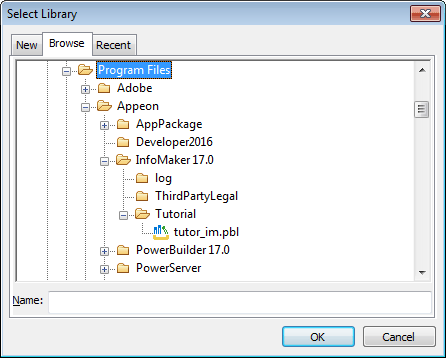
In the Browse tab page, you can navigate to a library or type the absolute or relative path for a library.
About creating a new library
You can also use the New tab page in the Select Library dialog box to create a new library and automatically set the current library to that new library. Doing this is the same as clicking the New button on the PowerBar and using the New dialog box's Library tab page for creating a new library. For information about creating a new library, see Creating new libraries.
Click OK.
InfoMaker changes the current library and its name displays in the InfoMaker title bar.


