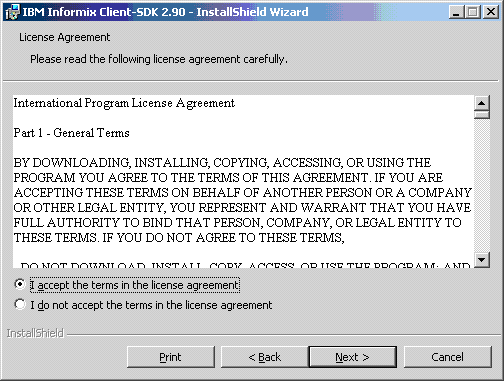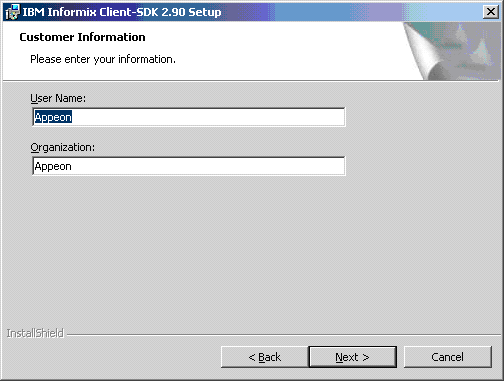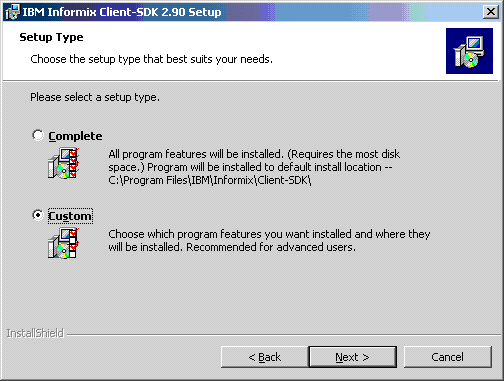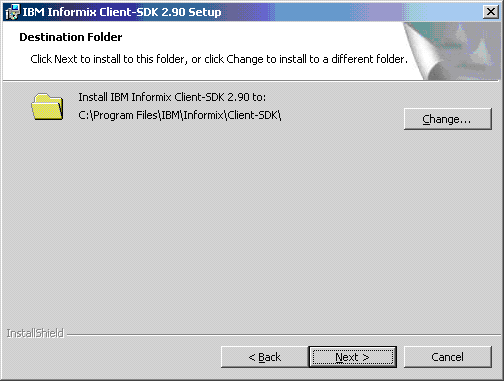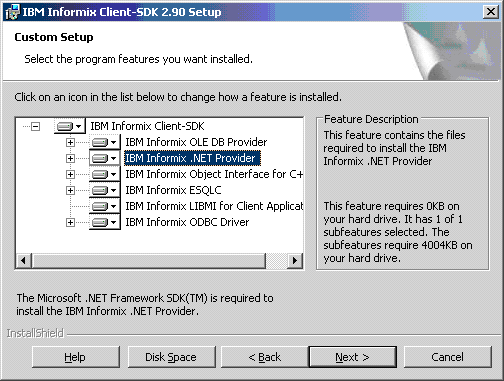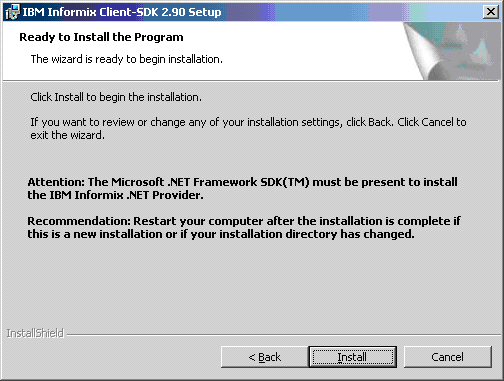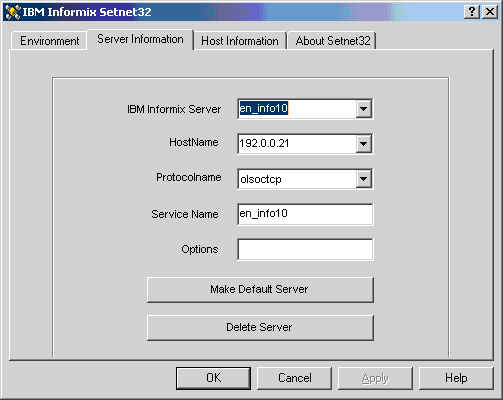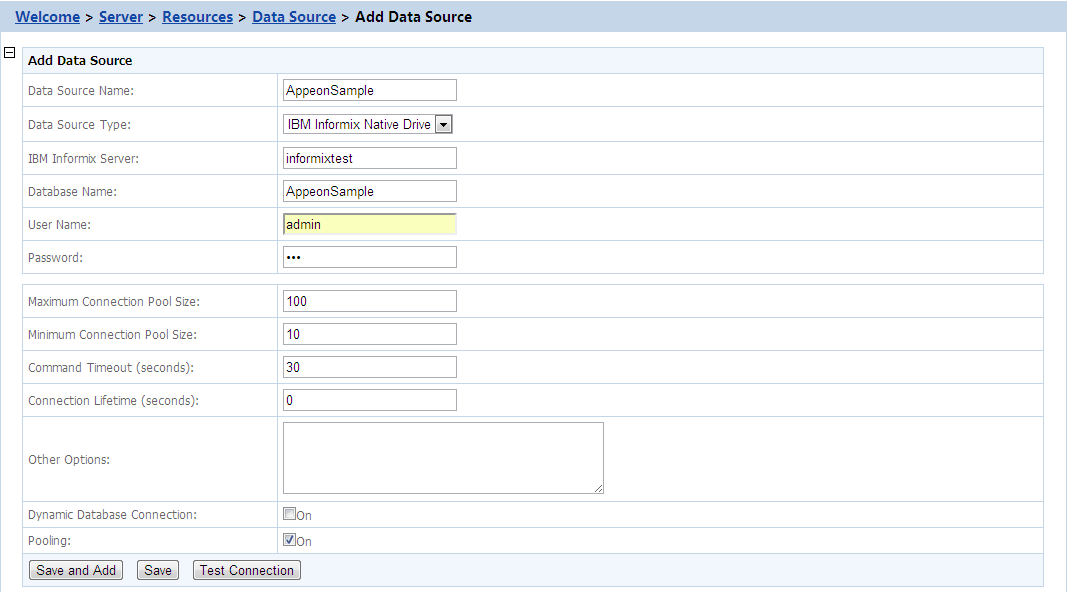Appeon supports using IBM Informix .NET Provider driver to connect with Informix databases. Before you start creating a data source with Informix .NET Provider driver, you must install Informix Client (SDK 2.90 or above) and then use the installed client to configure Informix Server. For detailed instructions, refer to the Informix documents.
Following are important installation steps that are worth mentioning here:
1) Accept the license agreement and click Next.
2) Input user name and organization name and click Next.
3) Select the Custom installation type and click Next.
4) Select the installation directory for the driver and click Next.
5) (VERY IMPORTANT) Make sure that IBM Informix .NET Provider is selected to install and click Next.
6) Click Install to start the installation.
Following are important configuration steps that we think are worth mentioning:
1) Select Start > Programs > IBM Informix Client-SDK 2.90 > Setnet32.
2) Configure the Informix server information, as shown in the following figure. Remember that the "IBM Informix Server" name will be used in AEM.
Note:
It is recommended that you test the connection with the specified server name in other programs such as PowerBuilder. You may need to manually add the following text to the %system32%/drivers/etc/Service file:
en_info10 1526/tcp #en_info10
en_info10 should be the name of IBM Informix Server you specified above; 1526 is the port number of Informix server; #en_info10 is the comment text.
Following are configurations in AEM:
Table 15. Data source settings in AEM
|
Data Source Name |
Type the name of the data source. |
|
Data Source Type |
Select "IBM Informix Native Driver". |
|
IBM Informix Server |
Specify the Informix Server name. This must be the same name that is used to configure the Informix Server above. |
|
Database Name |
Specify the database name. |
|
User Name |
Type the database login username. The username is set on the database server. |
|
Password |
Type the database login password. The password is set on the database server. |