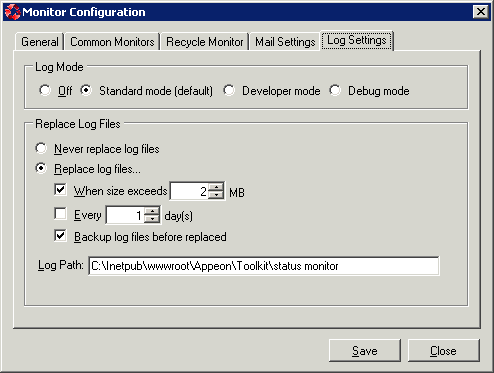The Log Settings tab allows you to configure how the monitor should generate the log information.
Log mode
Select one of the following four modes for log file operation.
-
Off: Off mode does not generate any log files.
-
Standard mode: Standard mode is the default mode. It generates standard log files that are sufficient for providing basic information. This mode may be inadequate for detailed troubleshooting.
-
Developer mode: Developer mode generates detailed log files that are sufficient for troubleshooting.
-
Debug mode: Debug mode generates log files that record every activity in detail and provide the user with information for troubleshooting obscure or hard to find issues. Debug mode log files are useful for technical support.
Replace log files
Log files accumulate over time, and if they become too large, they can decrease Appeon Server performance. Select the "Replace log files..." option to replace the log files periodically.
To configure log file settings:
Step 1: Decide whether the log files should be replaced.
-
Never replace log files: If you select this option, the log files will never be replaced.
-
Replace log files...: If you select this option, the log files will be replaced according to conditions configured in Step 2. To create and keep an archive of all logs, check the "Backup log files before replacing" option.
Step 2: Set the condition for replacing log files by checking one of the options.
-
Replace log files when size exceeds ___ MB: The system automatically replaces the log files when the file size exceeds the value set here.
-
Replace log files every ___ day (s): The system automatically replaces the log files as stipulated by the value set here.
Step 3: Decide whether the log files should be backed up.
-
Backup log files before replacing: This setting allows the monitor to back up the log files before replacing them. If this option is checked, all log files are backed up before they are replaced so an archive of the log files is maintained.
Step 4: Type the log path.
It can help you find log files easily when you need.