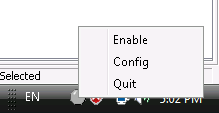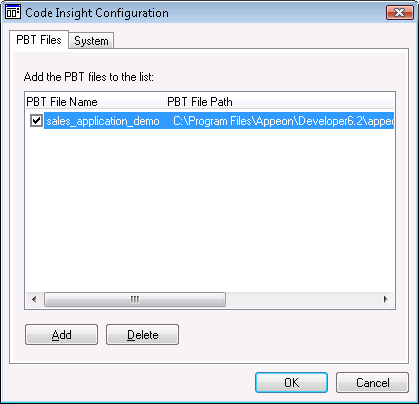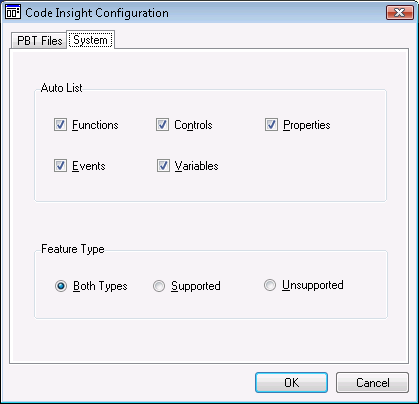Before you can enable Code Insight for a PowerBuilder application, you need to configure the PBT file of the desired application as the default PBT file. You can also specify the Appeon feature sets and the feature types for which feature list will be displayed.
Step 1: Click on the icon of Code Insight, and the status-area-icon menu pops up with three items: Enable (or Disable), Config, and Quit, as shown in the following figure.
Step 2: Click Config to open the Code Insight Configuration window, as shown in the following figure.
The Code Insight Configuration window contains two tab pages where you can manage the PBT files and specify what displays in the list.
Table 44. Code Insight Configuration window
|
Select this tab |
To do this |
Detailed Steps |
|---|---|---|
|
PBT File tab page |
Add the PBT files. |
|
|
Delete the PBT files. |
NOTE: The default PBT file cannot be deleted. |
|
|
Set the default PBT file. |
NOTE: 1) only one PBT file can be set to the default PBT. 2) Code Insight can only be effective to the default PBT. |
|
|
System tab page |
Specify what to display in the list. |
|