This section gives an overview of when database connections occur in InfoMaker. It also tells why you should use database profiles to manage your database connections.
Connections in InfoMaker
In the development environment, the setting of the Automatically Connect to Database system option controls whether InfoMaker connects to the database when you open a painter requiring a connection (the default) or automatically when you start InfoMaker.
The Automatically Connect to Database option has no effect in InfoMaker applications at runtime. Like PowerBuilder, InfoMaker connects to your database when you run an application that accesses the database.
To set the Automatically Connect to Database option in InfoMaker:
-
Select Windows>System Options from the PowerBar.
The System Options dialog box displays.
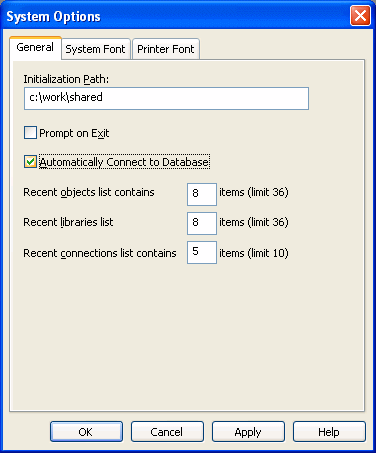
-
On the General tab page, select or clear the Automatically Connect to Database check box as follows:
Select the check box
The next time you start InfoMaker, it automatically connects to the database at startup and stays connected throughout the session until you exit.
Clear the check box
(Default) The next time you start InfoMaker, it connects to the database only when you open one of the following painters requiring a connection: Database, Report, Form, Data Pipeline, or Query. It does not connect to the database automatically at startup.
-
Click OK or Apply.
InfoMaker saves your AutoConnect setting in the registry.
How InfoMaker determines the database to access
InfoMaker connects to the database you used last when you open a painter that accesses the database. InfoMaker determines which database you used last by reading a setting in the registry.
What's in this book
This book describes how to connect to your database when you are working in the InfoMaker development environment.
What is a database profile?
A database profile is a named set of parameters stored in the registry that defines a connection to a particular database in the InfoMaker development environment.
Why use database profiles?
Creating and using database profiles is the easiest way to manage your database connections in InfoMaker because you can:
-
Select a database profile to establish or change database connections. You can easily connect to another database anytime during an InfoMaker session. This is particularly useful if you often switch between different database connections.
-
Edit a database profile to modify or supply additional connection parameters.
-
Delete a database profile if you no longer need to access that data.
-
Import and export profiles.
Because database profiles are created when you define your data and are stored in the registry, they have the following benefits:
-
They are always available to you.
-
Connection parameters supplied in a database profile are saved until you edit or delete the database profile.


