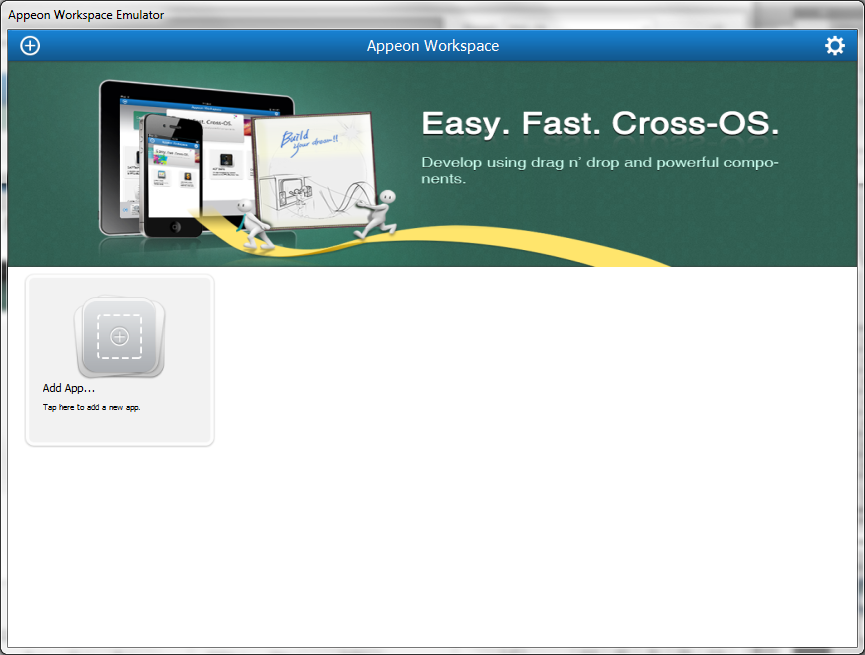Appeon provides a shortcut of the mobile device emulator, which is the Appeon Workspace, emulating various mobile devices, on the Windows platform to conveniently run your Appeon deployed mobile applications.
There are three ways to launch the Appeon Workspace Emulator:
-
Launch Appeon Workspace Emulator from the Appeon Developer Run button (
 ).
).
If the application is deployed to the Mobile, then when you click Run in the Run Application window, Appeon Workspace Emulator will be launched and the application will be automatically run in Appeon Workspace Emulator.
For details, please refer to the section called “Launching applications from the Run button”.
-
Launch Appeon Workspace Emulator from the Appeon Developer Appeon Workspace Emulator button (
 ).
).
On the click of the Appeon Workspace Emulator icon on the Appeon Developer Toolbar, you directly open the Appeon Workspace Emulator as shown in the following figure (Appeon Workspace Emulator).
You will need to add the application in Appeon Workspace first before you can run it.
-
Launch Appeon Workspace Emulator from Windows Start > All Programs > Appeon for PowerBuilder 2016 > Appeon Developer > Appeon Workspace Emulator.
After you have launched the Appeon Workspace Emulator, you can:
-
Select a device that the Appeon Workspace Emulator emulates from the device dropdown list box.
There are three kinds of devices for choices: Tablet 9.7" (1024*768), Smartphone 3.5" (480*320), and Smartphone 4.0" (568*320).
-
Select a scale percentage from the percentage dropdown list box.
There are four scales for choices: Autofit to screen, 100%, 75%, and 50%. By default, Autofit to screen (for the first time) or the scale you used last time is selected when you launch the Appeon Workspace Emulator. If you change the scale during running application(s), you need to relaunch the application(s) manually.
-
Rotate the screen to left or right by clicking Rotate Left or Rotate Right.
-
Exit the Appeon Workspace Emulator by clicking Exit in the Emulator Toolbar, as shown in the following figure.
For detailed instructions on using Appeon Workspace, please refer to the Appeon Workspace User Guide (Mobile only).