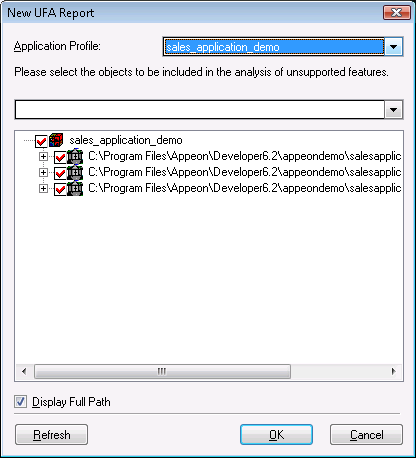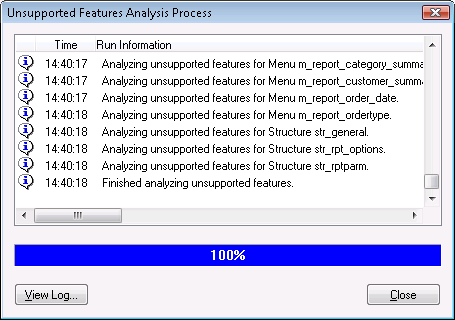There are two ways to perform a feature analysis of an application:
-
Use the Unsupported Features Analysis tool. This option enables you to do a feature analysis of the whole application, or PBL(s) in the application, or objects in the application.
-
Use the first two tasks in Appeon Deployment Wizard. When you use Appeon Deployment Wizard to deploy an application, the first task the wizard performs is a feature analysis of the whole application.
This section mainly gives instructions on the first option (using the Unsupported Features Analysis tool). For more information about the second option, refer to the section called “Deployment process”.
Step 1: Select the File > New Report menu in the UFA Report window. The New UFA Report dialog box appears, as shown in the following figure.
The following table gives a brief description of the elements in the New UFA Report dialog box.
Table 22. New UFA Report window
|
Element |
Description |
|---|---|
|
Application profile dropdown list |
Provides a list of application profiles for you to select and analyze. Only application profiles configured in the Appeon Developer Configuration window will be listed. |
|
Search field |
Searches for PBLs or objects that contains the text you enter. |
|
Treeview of objects |
Gives the treeviews of PBLs and objects for the application selected in the application dropdown list and allows you to select the whole application or only some objects to analyze. |
|
Display Full Path option |
Gives you options to display or hide the full path of the PBLs and objects in the treeview. |
|
Refresh button |
Refreshes the PBL and object list in the treeview. |
Step 2: Select the application that you want to analyze from the Application profile dropdown list.
The default target to analyze is the default application profile in the Appeon Developer Configuration window.
Step 3: Check the PBLs and/or objects in the treeview for which you want to generate the UFA Report.
The treeview lists all the PBLs and objects contained in the selected target. By default, all objects are selected.
Step 4: Click the OK button to start the feature analysis.
The feature analysis of the selected objects begins, as shown in the following figure.
Step 5: Click Close when the analysis is completed. The UFA Report is loaded into the UFA Report Window.