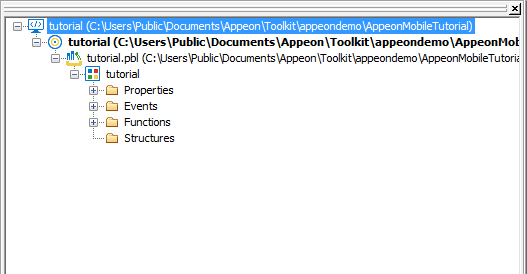Now you create a new target.
-
Select New from the File menu and click the Target tab
or
Right-click tutorial in the System Tree, select New from the pop-up menu, and click the Target tab.
The Target page of the New dialog box is displayed.
-
Select the Application icon and click OK.
The Specify New Application and Library page is displayed, and you can press F1 to get Help on most fields.
-
Type tutorial in the Application Name text box.
The file names will be automatically assigned to the library and target that use this application name. It assigns the library a PBL extension and the target a PBT extension.
-
Click Finish.
-
You can expand the System Tree to view the Workspace and Target that have been newly created. The System Tree does not display the file extension of the tutorial target, but it does display the directory where the target file is saved.
The tutorial.pbl library is displayed under the tutorial target in the System Tree. It contains the target Application object, which has the same name as the target object but is displayed under the library file.