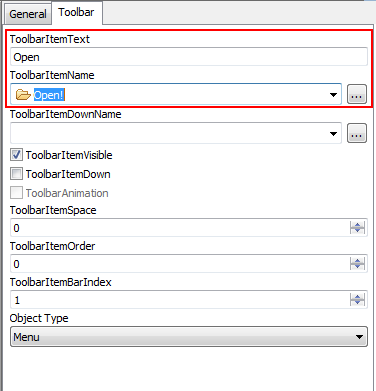Now you add a toolbar button for the Open menu item you just defined and then place it in a toolbar. The Menu painter should still be open for the m_main menu. If it is not, you can double-click the m_main menu in the System Tree to open it in the Menu painter.
-
Click the Open menu item under the Tutorial menu in the WYSIWYG view.
-
Click the Toolbar tab in the Properties view.
Type Open in the ToolbarItemText box.
Type or select Open! in the ToolbarItemName drop-down list.
This defines a toolbar button for the Open menu item that uses the stock picture called Open!.
-
Select File > Close from the menu bar.
A message box asks if you want to save your changes.
-
Click Yes.
PowerBuilder saves the Menu object and closes the Menu painter.